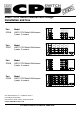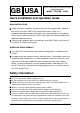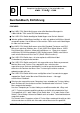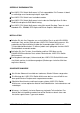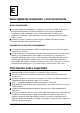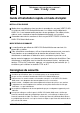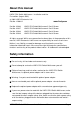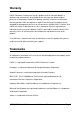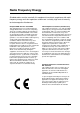Specifications
LINDY CPU Switch Multiscreen ENGLISH
Quick Installation and Operation Guide
QUICK INSTALLATION
Power off all your computers and connect them to the computer ports (labelled 1
to 4) on the rear of the LINDY CPU Switch Multiscreen. LINDY 3-in-1
keyboard/video/mouse combination cables are recommended for the keyboard,
mouse and first video connection. LINDY video cables are recommended for the
additional video connections.
Connect your keyboard, mouse and monitors to the WHITE ports on the rear of
the LINDY CPU Switch Multiscreen.
OPERATION GUIDE SUMMARY
The LINDY CPU Switch Multiscreen’s default configuration is suitable for most
systems.
A computer may be selected using the front panel key, a three button mouse or a
keyboard hotkey combination. To select a computer using the mouse press and
release the left or right hand buttons whilst holding down the central mouse
button. To select a computer using the keyboard hotkeys hold down the CTRL
and ALT keys, press and release the required port key (e.g. 1) and then release
the CTRL and ALT keys.
Safety information
For use in dry, oil free indoor environments only.
Do not attempt to service the LINDY CPU Switch Multiscreen yourself.
Follow all warnings and instructions marked on the LINDY CPU Switch Multiscreen, its
optional power adapter and its accessories.
Warning - live parts contained within optional power adapter.
No user serviceable parts within optional power adapter - do not dismantle.
Replace the optional power adapter with a manufacturer approved type only.
If you use a power extension cord with the LINDY CPU Switch Multiscreen, make sure
the total ampere rating of the devices plugged into the extension cord does not exceed
the cord’s ampere rating. Also, make sure that the total ampere rating of all the devices
plugged into the wall outlet does not exceed the wall outlet’s ampere rating.
USA
A PDF version of this manual may be
downloaded from:
www.lindy.com
GB