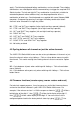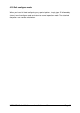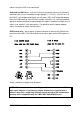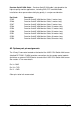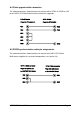Specifications
LINDY CPU Switch Multiscreen Installation and Use Page 45
Appendix B. Problem Solving
Problem: Poor video quality with smearing fuzziness or ripple.
Action: Use screened coaxial video cables to connect your devices.
Problem: Mouse does not move cursor on screen.
Action: Ensure that the mouse and computer are both connected to LINDY CPU Switch
Multiscreen before power is connected and ensure that the LINDY CPU Switch Multiscreen
is powered on before the attached computer. Ensure that your software is configured to
accept a Microsoft compatible mouse of the type that you have connected (PS/2 or
RS232). If you move the mouse and the activity indicator (dot on 7 segment display) does
not flash then the LINDY CPU Switch Multiscreen is not receiving data from the mouse.
Check the mouse connection to the LINDY CPU Switch Multiscreen, try resetting the mouse
using the reset function (section 2.10) or re-powering the CPU Switch Multiscreen. If you
are attempting to connect the CPU Switch Multiscreen to a CPU with a PS/2 mouse
connection that has not been powered down then you will need to use the mouse
restoration functions F5 or F6 (see section 2.11).
Problem: Keyboard does not function or functions intermittently. Num lock light does not
always come on when the num lock key is pressed.
Action: Some older keyboards were designed for use with specific computers and are not
truly AT or PS/2 compatible. Try another keyboard.
Problem: Mouse causes channel to change.
Action: Some cheaper mice are not fully compatible with the LINDY CPU Switch
Multiscreen and can lose data causing the channel to be changed (if mouse switching of
channels is enabled). If you experience this problem then change the mouse and use a
Microsoft, Logitech, IBM, Compaq or Hewlett-Packard type. Ensure that you are using a
Microsoft compatible mouse driver on your PC. Some other manufacturers’ drivers may
switch the mouse to use a proprietary mouse data format not supported by the LINDY CPU
Switch Multiscreen. If you have unplugged and re-connected a mouse to the LINDY CPU
Switch Multiscreen then ensure that you reset it using the mouse reset function (see 2.10).
Problem: Mouse jumps around the screen after disconnecting the mouse cable or
powering down the LINDY CPU Switch Multiscreen.
Action: If you have disconnected and re-connected a CPU mouse cable or you have
powered down the LINDY CPU Switch Multiscreen then the mouse data format may be out
of synchronisation with that required by the PC (PS/2 or Intellimouse). Try the ‘restore
Intellimouse’ function (F6) to resolve the problem or re-power the CPU.
Problem: Mouse moves very slowly but otherwise functions correctly.
Action: Change the mouse driver to a Microsoft mouse driver or take the action
recommended in section 4.9 of this manual.