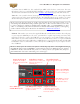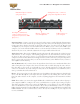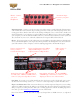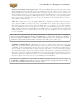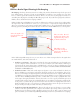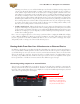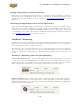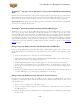Computer Hardware User Manual
Line 6 GearBox 3.7 – Using Your Line 6 Hardware
2•24
to another device’s MIDI Out. Use standard 5-pin MIDI cables for these connections. For more
information, please see your POD X3 Pilot’s Handbook, or check out the more comprehensive MIDI
documentation available for download on the GearBox - User Manuals page of the Line 6 web site.
Variax In - Got yourself a Line 6 Variax guitar or bass? Plug it in here for a direct digital audio
connection between the guitar and POD X3 Pro. The POD X3 Inputs screen is where you assign
whether this input feeds Tone 1, Tone 2 or both. See your POD X3 Pilot’s Handbook for more info.
Be sure to keep the protective plastic cap on this connection when it’s not connected to a Variax, so you
won’t damage it by mistakenly inserting a 1/4-inch guitar cable or other connection. When you are ready
to connect a Variax, use only Line 6 supplied Variax-compatible cables – not standard Ethernet or other
cables – to avoid damage to the jack. You can learn more about the Variax family of guitars, each one giving
you the sound of an entire guitar collection in one instrument, at www.line6.com/variax.
USB 2.0 - This is where you connect the supplied USB cable to POD X3 Pro, with the other end going
to your computer’s USB 2.0 port. Of course, your POD X3 is capable of processing your Tones all by
itself, but you’ll need to connect the USB cable to your computer to use it with GearBox, and to use
POD X3 Pro as your sound card device. Note that you should always connect to a separate USB 2.0
controller channel from other USB audio or MIDI interfaces to provide POD X3 with the full USB
bandwidth. It is also recommended to connect directly into a USB 2.0 port on your computer and not
into a USB hub.
Be sure to always power off or mute your speakers or monitoring setup before connecting/disconnecting
the USB cable and powering on/off POD X3, as well as before booting up or shutting down your computer
if POD X3 is already connected. The best practice is to always power on your speakers last, and power
them off first when connected to other audio gear to avoid a “pop”.
Line Inputs - Connect
the stereo audio feed
from another device
Left & Right Live Outputs
Connect to your powered
speakers or mixer
Studio/Direct Outputs
Connect here to route your
fuly processed tones to
external gear.
Ground Lift Switch
Toggle the ground on/off
Stereo FX Loop -
Send & Return Jacks
Output Level Switch
- Optimize your Live Outs
level for feeding an amp vs.
line level devices
Unprocessed Outputs
Use as a dry out to D.I.
to your recording gear
Output Level Switch
Optimize the Studio/
Direct Outs level for Mic
vs. Line