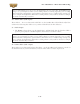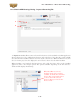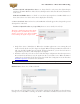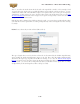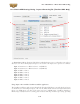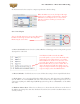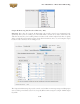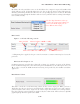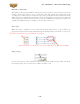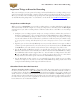Computer Hardware User Manual
Line 6 GearBox 3.7 – Driver Panel & Recording
3•24
By default, the only sounds that come out of the UX8 are the computer’s output and GearBox 9-10
signal (fully processed), all through Main Outs 1-2. You can directly monitor other UX8 inputs by
unmuting (unchecking the Mute checkbox for) the corresponding input source in this tab. The UX8
provides monitoring through the hardware with zero latency, which is ideal for tracking with multiple
sources simultaneously.
Use the drop-down menu at the top
to select the output pair for which you
want to mix. Each output pair can
have different mix settings.
Mix Controls
Inputs 1 - 8 offer the following controls:
Mute (On/Off) Monitor Volume (-100dB to +6dB)
Monitor Pan (100% Left - 100% Right)* Stereo Monitor Meters
* -3dB panning law is applied to the pan control to maintain a constant monitoring level across the
panorama.
Mix Controls for Inputs 9 - 12:
GearBox monitoring controls behave identically to Inputs 1- 8, with the exception of the Volume
Level. GearBox Sends provide a max monitoring level of 0 dB, whereas the other inputs max at +6
dB, in order to match the 0 dB maximum monitoring level provided by the GearBox standalone
application.
Main Monitor Volume
This slider controls the overall monitoring volume for the current output pair. What you hear is
displayed in the adjacent level meter and includes the combination of input sources and computer-
generated signals, such as those assigned to the current output from within your recording software.
Note that computer-generated signals are unaffected by the volume slider. The level meter’s clip LED
graphics light up when the signal reaches 0 dB.