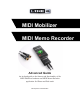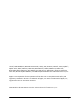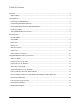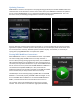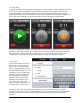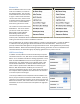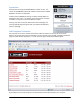Owner's Manual

MIDI Mobilizer & MIDI Memo Recorder Advanced Guide Page 6
Updating Firmware
MIDI Mobilizer contains a microprocessor and programming (firmware) that handles all MIDI and iPhone
communication. If this firmware is not the most current version, the MIDI Memo software can update it
for you. Each time MIDI Memo is run, it checks the firmware version in the MIDI Mobilizer. If it is not
the most current, the following message below on the left will be displayed.
Pressing “Not Now” will leave the firmware unchanged. It is recommended that any time this message
appears that “Update” should be pressed. When pressed, the second display above will be shown for a
short time (less than a minute), followed by the third shown display. As indicated, it is necessary to
unplug and re-plug MIDI Mobilizer to complete the update.
Testing MIDI Mobilizer Connections
When MIDI Memo is first run, a memo labeled “C Chord” is preloaded.
This memo simply plays the MIDI notes of a C major chord for a
second. When pressing the large green Play button, the red MIDI Out
LED should light briefly, and if a keyboard or other sound generator is
connected, a C major chord will be heard. If you see the MIDI Out LED
but do not hear the chord, check that the MIDI Mobilizer’s MIDI Out is
connected to the keyboard’s MIDI Input. Next, check that the
keyboard is powered, has its audio connected, has its MIDI In enabled
and set to Channel 1 (or Omni) and the volume is turned up.
The MIDI Input can be tested by playing any MIDI data into the MIDI
Mobilizer. If connected properly, the MIDI In LED should light. If not,
be sure the MIDI device’s MIDI Out is connected to MIDI Mobilizer’s
MIDI In, and that both the device and the iPhone are turned on.
The “C Chord” memo can be deleted at any time if it is no longer
needed. This can be done on the “Memos” page (described later).