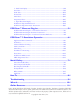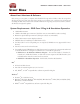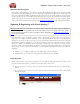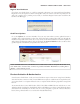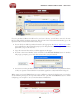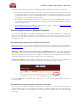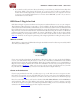Owner's Manual
POD Farm 2 Advanced User Guide – Start Here
1•4
If you’ve purchased additional Add-Ons for your Line 6 device, you will have received a License
Key for each Add-On purchase transaction directly from Line 6. Launch Line 6 Monkey, go to the
Optional Add-Ons tab, and then follow these steps:
• You can nd your Add-On purchase license key by logging into the Line 6 - My Account online
page, and looking in the License Keys page (you can keep the Line 6 Monkey application window
open while you go to the web site).
• Copy the numerical License key code that appears on this page.
• Go back to the Line 6 Monkey screen and click on the Activate Purchase button. A window
will pop up, prompting you to enter the activation key you just received.
• Activation turns the purchased Add-On features “on” in your POD Farm-compatible hardware,
so they can operate in the POD Farm 2 standalone application and/or POD Farm 2 Plug-ins.
When using your Line 6 USB hardware on a new or different computer for the rst time, you may also
see the following message at the top of the Add-Ons tab - just click the Authorize button to nish
conguring your computer to use your new hardware and Add-Ons.