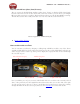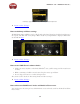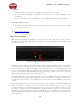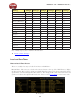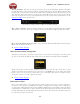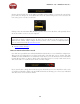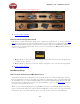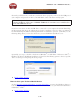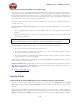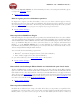Computer Hardware User Guide
POD Farm 1.01 – POD Farm How To....
7•7
Main Control Bar - The row of controls across the very top of the POD Farm window is the Main
Control Bar. Here you’ll see the Preset Menu, regardless what View is currently displayed below. This
menu lists the contents of the current Source folder selected within the Presets View. Just choose any
Tone from this menu and you’ll see it load into the Signal Flow View. You can also use the “Next/
Previous” arrow buttons to step you through the Presets in the current Source folder. Please see the
Main Control Bar section for more info.
The Next/Previous buttons and Preset Menu on the Main Control Bar
Tone - Open command - Click on the little folder icon on the Main Control Bar and choose Open.
This allows you to browse your entire computer and load any POD Farm supported Tone Preset file.
File > Open (Standalone Operation only) - Go to the POD Farm Standalone File menu and select
Open to do the same as the above.
p Return to How To Topics
How to create a New (empty) Tone
Sometimes you just want to start from scratch, and create your own sonic masterpiece from the ground
up. You can do this by clicking the little folder icon on the Main Control Bar and selecting New.
This loads a fresh, new Tone with no models loaded at all. Note that the type of new Tone created
(Single versus Dual) is determined by the current state of the Dual button to the right of the folder
button - turn it “on” if you want your new Tone to be a Dual Tone. Since this is a totally new Tone,
you’ll want to Save it to recall it again in the future.
p Return to How To Topics
How to Save a Tone
Once you’ve edited a Tone, or created a new one, you’ll of course need to Save it to your computer to
be able to recall it again later in POD Farm Standalone or Plug-In. The settings saved in a Tone Preset
are your Guitar or Bass Amp & Cab, Preamp, and Effect Model selections and their settings, the Single
versus Dual Tone configuration, as well as any data in the Text Info dialog for the Tone. If a Tone name
is shown followed by an asterisk within the Tone Preset menu, this tells you that the Tone Preset has
been altered versus the saved version.