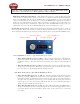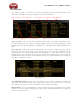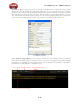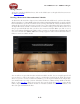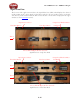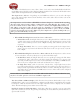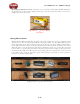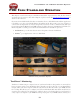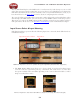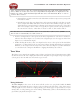Computer Hardware User Guide
Line 6 POD Farm 1.01 - POD Farm Plug-In
4•12
Info Button - When a Tone preset is selected, you’ll see the Info button to the left of its name. Click
this button to launch the Edit Tone Info dialog, where you can enter and edit text that is saved with
the Tone. Text you enter in the dialog’s Notes field will then appear in the Preset List’s Notes column.
Note that when you do a Save As for any Tone, this Info dialog is automatically launched so you can
enter some details about the Tone before saving. It is a great idea to add some things here, such as what
guitar you used, your pickup position, what song or parts you used this specific Tone for, etc.
The Edit Tone Info dialog
Source Folder Configure Button - If you want to configure the Source Folder contents, so that the
Presets View can display other sets of presets you have stored on your computer (such as .l6t preset files
you may have created with other Line 6 applications, such as GuitarPort
®
, Line 6 Edit
®
, or GearBox
®
)
press this button. This displays a configuration view:
Preset View Add Tone Folder Remove Tone Folder
List of Current Tone Folders