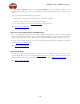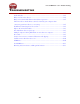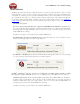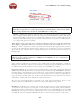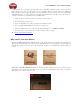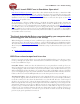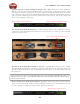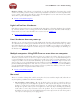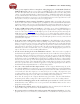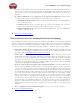Computer Hardware User Guide
Line 6 POD Farm 1.01 – Troubleshooting
8•3
Note that some Windows
®
audio programs also offer access to an ASIO Buffer size control
within their own preferences or audio options, but is recommended that you always make ASIO
buffer settings adjustments in the Line 6 Audio-MIDI devices dialog only.
On Mac
®
systems, Line 6 devices utilize the Mac
®
Core Audio driver system and all these audio
driver settings are all handled by the Mac
®
Operating System’s Audio-MIDI Setup dialog. This dialog
does not offer buffer settings for the Core Audio driver. However, some recording applications do
offer their audio buffer settings – please check the documentation for your Mac recording software
to see if any such options are available.
Audio glitches can be caused by your computer just being too busy processing other tasks from
other software or hardware. When doing anything with POD Farm and/or DAW software on your
Windows
®
or Mac
®
computer, it is always a good idea to shut down all other programs that you do not
need. It is especially important during audio recording on your computer that you are not performing
other tasks on your computer such as copying files, playing your new first-person-shooter game, or
burning a CD!
Note that it is specifically recommended that you connect your Line 6 device’s USB directly to a
USB port on your computer, and not into a USB hub. Some USB hubs can cause communication
errors with USB audio devices .
Other computer peripherals can sometimes cause conflicts with your Line 6 hardware, or might be
fighting for use of the same computer resources. You can try disconnecting any USB devices you do not
need while using your Line 6 device if you encounter any such USB device conflicts.
Keep it lean & mean - It is common for pro recording studios to make their computers be dedicated
DAWs (Digital Audio Workstations), meaning they don’t install practically ANYTHING other than
the audio software and plug-ins they use for audio work, as well as limit the installation of peripheral
non-audio hardware as well. Most of us need to use the computer for some other, non-audio tasks, but
it’s good to keep in mind that the more “stuff” you install and run, the greater the chance for software
and hardware conflicts which can diminish the audio performance!
Also note that some USB speakers occasionally create clicks and pops themselves. Listen to your
speakers separate from POD Farm for a while if you suspect this might be the problem.
Hard disk access speed - One common cause of clicks and pops in your recording and playback audio
is caused from your computer not being able to write/read the audio data from your hard disk fast
enough. Most audio recording software will recommend that you use a hard disk that is rated at 7200
RPM disk speed (or faster). It is also not advisable that you use an external hard disk that is connected
via USB 1.0 – instead it should be USB 2.0 or Firewire to ensure fast data transfer for audio work.