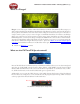Owner's Manual
POD Farm 2 Advanced User Guide – Glossary (What Is...?)
10•9
What is Dual Tone mode?
One of the most powerful features of POD Farm 2 is the ability to process not one, but two completely
independent signal paths! This allows you to apply POD Farm 2 Plug-In on one guitar track, for
example, and have it run through two separate amps, cabs & mics - each with their own sets of effects!
You can switch between Single Tone mode and Dual Tone mode via the Dual button on the Main
Control Bar. When currently in Single Tone mode, the Dual button appears unlit, and clicking on it
offers two options for how the second Tone (Tone B) will be created - as a totally empty Tone, or a
copy of Tone A, with all its current models and settings intact:
The Dual Tone button & menu on the Main Control Bar
When in Dual Tone mode, the Dual button appears “lit” and you’ll see two signal paths within the
Signal Flow View, providing access to all components of both Tone A and Tone B. Note that you
can use the Mixer View for complete, independent control over each Tone’s Input Source, Monitor
Volume, Pan & more!
p Return to “What Is…” contents
What are the Effects?
POD Farm 2 includes eight category menus of Effects in the Gear View Panel - Distortions, Dynamics,
Filters, Mods, Delays, Reverbs, Wahs, and EQ. The POD Farm Elements Plug-Ins of the same name
also include these effects models. Within these category menus lie a vast arsenal of vintage and modern
effects just waiting for you to use on audio tracks of all types! When you load a Tone Preset in POD
Farm 2, the Effects will recall the settings saved for that Tone.
In the POD Farm 2 Gear View, click on any effect category to show its effects in the spinning “carousel”
display. Or, click at the right of any effect category name at the top of the Gear View to choose a model
directly from the menu. Then you can simply click on and drag any effect directly into the Tone 1 or
Tone 2 signal path below. Please see “Gear View” on page 4•9 for more details.
Selecting an effect model directly from the category menu in the POD Farm 2 Gear View
In any of the Elements effects Plug-Ins, you’ll be able to choose any individual effect model from
the model menu at the top of the plug-in window. Many of the effects are modeled after classic gear
described in the “Model Gallery”.
p Return to “What Is…” contents