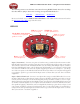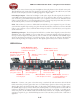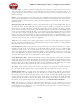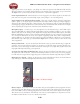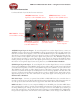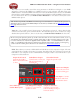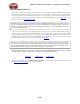Owner's Manual
POD Farm 2 Advanced User Guide – Using Your Line 6 Hardware
2•22
This means you can actually control the many parameters in POD Farm 2 Plug-In or your DAW
software by connecting this MIDI out to a MIDI input port on your computer, and then setting your
DAW software to receive this MIDI communication. Go to the POD X3 System screen to set the MIDI
Channel that is used for MIDI transmission. Please see the POD Farm 2 Plug-In MIDI Control section
for more information. Also see your POD X3 Pilot’s Handbook for more about its X3 System screen
MIDI & Pedal options.
TIP: To find out specifically what MIDI control messages are transmitted from each POD X3 Pro parameter
adjustment, please see the Line 6 MIDI CC Reference document, available from the POD Farm Online
Help
page of the Line 6 site.
Variax In - Got yourself a Line 6 Variax guitar or bass? Plug it in here for a direct digital audio
connection between the guitar and POD X3 Pro. The POD X3 Inputs screen is where you assign
whether this input feeds Tone 1, Tone 2 or both. See your POD X3 Pilot’s Handbook for more info.
Be sure to keep the protective plastic cap on this connection when it’s not connected to a Variax, so you
won’t damage it by mistakenly inserting a 1/4-inch guitar cable or other connection. When you are ready
to connect a Variax, use only Line 6 supplied Variax-compatible cables – not standard Ethernet or other
cables – to avoid damage to the jack. You can learn more about the Variax family of guitars, each one giving
you the sound of an entire guitar collection in one instrument, at www.line6.com/variax.
USB - This is where you connect a USB cable from POD X3 Pro to your computer’s 2.0 port. Of course
your POD X3 Pro is capable of processing your guitar Tone all by itself, but you’ll need to connect the
USB cable to your computer to use it with POD Farm 2 Plug-In, and/or to use POD X3 Pro as your
computer’s sound card device.
Line Inputs - Connect
the stereo audio feed
from another device
Left & Right Live Outputs
Connect to your powered
speakers or mixer
Studio/Direct Outputs
Connect here to route your
fully processed tones to
external gear.
Ground Lift Switch
Toggle the ground on/off
Stereo FX Loop -
Send & Return Jacks
Output Level Switch -
Optimize your Live Outs
level for feeding an amp vs.
line level devices
Unprocessed Outputs
Use as a dry out to D.I.
to your recording gear
Output Level Switch
Optimize the Studio/
Direct Outs level for Mic
vs. Line