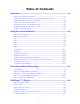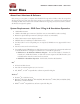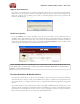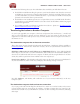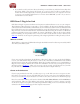Owner's Manual
POD Farm 2 Advanced User Guide – Start Here
1•3
Register Your Hardware
If you have not already done so, you’ll be prompted to Register your connected Line 6 hardware.
Registration may be required to obtain some updates and/or to activate some Line 6 products for use
with your computer. It’s a painless process really, so click that Register Now button and ll in the
blanks on the Web page.
Grab Those Updates
Go to the Updates tab in Line 6 Monkey. If you see any items where a newer, updated version is
available, then you should click on that item and let the little monkey fellow walk you through the
installation steps. This is the easiest way to stay current on the latest POD Farm 2 software updates, as
well as drivers and rmware updates. You can also check the Optional Add-Ons* tab to see what other
goodies might be available for your specic Line 6 device too!
*Note: All POD Studio UX1, UX2 & KB37 devices additionally include the FX Junkie Model Pack for
free! You’ll need to “activate” this, as well as any purchased “Add-On” Model Packs by running Line 6
Monkey - see the following section.
Product Activation & Authorization
Some features of POD Farm 2 and your Line 6 hardware require “Activation” using Line 6 Monkey
and a live Internet connection. Also, Line 6 USB devices require an “Authorization” step the rst time
you connect them to a computer. Please be sure to complete all the following steps before using POD
Farm 2!
As mentioned above, Line 6 POD Studio, UX1, UX2, UX8 and KB37 devices include one or more
Add-Ons already “installed” on the hardware device itself. When you connect your POD Studio device
and launch Line 6 Monkey for the rst time, if you are prompted to press the “Activate Features”
button, then go ahead and do so to activate the included Add-On(s).