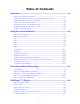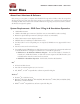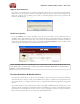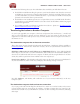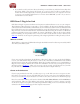Owner's Manual
POD Farm 2 Advanced User Guide – Start Here
1•6
Prerequisite - This may seem obvious but we’ll mention it anyway: Your hardware and all POD
Farm 2 software and Add-ons must already be activated and authorized on your own computer
(meaning, an Internet connection is required and has been used for the initial activation of your
POD Farm 2 assets).
On your computer:
• Locate and copy all .aet les to removable media (burn to a CD, copy to a Flash drive, etc.). In
Windows
®
environments, these les can be found in C:\Documents_and_Settings\(username)\
Application Data\Line 6\GuitarPort folder; on Mac
®
, look in /Users/(username)/Library/
Application Support/Line 6/GuitarPort.
• Copy the POD Farm 2 installer to removable media (since the destination computer cannot
connect to the Internet to download it).
On the destination computer:
• Install the POD Farm 2 software.
• Copy the .aet les from your removable media into the correct folder (described above). You
may have to create this folder manually if it isn’t present on your destination computer.
You’re done! You should now be able to use the POD Farm 2 application and Plug-Ins with all Add-
Ons enabled.
Transferring POD Farm 2 & Add-On Licenses
If you have purchased POD Farm 2 license, and/or optional “Add-On” product licenses for your Line
6 POD Studio, TonePort, GuitarPort, POD X3 or PODxt device, then these licenses are now “keyed”
to your Line 6 hardware. If you own more than one of these Line 6 devices, however, it is possible to
transfer the license from one device to the other. You can do this by going to the My Account page on
the Line 6 site, click on the License Keys link at the left, and then click on the link for Transfer Help.
Follow the steps there to remove the license key for the desired Add-On from one Line 6 device, and
then launch Line 6 Monkey to install the License Key on your other Line 6 device.
A few important things to note about Add-On License Keys and the Transfer process:
• Only Add-Ons that you purchased and manually added to your Line 6 device can be transferred.
Some Line 6 devices come with POD Farm 2 and/or Model Pack licenses already included
when you purchase the device. This type of License Key is “xed” to that device and cannot be
transferred.
• When you make the purchase for one or more Add-Ons, you are provided one License Key for
the purchase transaction. This License Key can be transferred between Line 6 devices, but can
exist only on one device at a time.
• The POD Farm 2 License is not transferable between an iLok Smart Key and Line 6 device
(see next section). The iLok USB Key is a 3rd party hardware product and utilizes a completely
different technology to store its Plug-In licenses, therefore, POD Farm 2 must be purchased for
either iLok or Line 6 hardware.