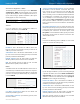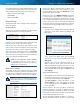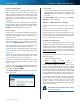User's Manual
1
Advanced Dual-Band N Router
Linksys E2500 Chapter 1: Advanced Configuration
Chapter 1: Advanced Configuration
After setting up the Router with the setup software
(located on the CD-ROM), the Router will be ready for use.
If you would like to change its advanced settings, use the
Router’s browser-based utility. This chapter describes each
web page of the utility and each page’s key functions. You
can access the utility via a web browser on a computer
connected to the Router.
The browser-based utility has these main tabs: Setup,
Wireless, Security, Storage, Access Restrictions, Applications
& Gaming, Administration, and Status. Additional tabs will
be available after you click one of the main tabs.
How to Access the Browser-Based Utility
To access the browser-based utility, launch the web
browser on your computer, and enter the Router’s default
IP address, 192.168.1.1 in the Address field. Then press
Enter.
NOTE: You can also access the browser-based
utility on Windows computers by entering the
device name in the Address field. Refer to Device
Name under “Router Address” on page 4.
A login screen will appear. (Non-Windows 7 users will see
a similar screen.) In the User name field, enter admin. Then
enter the password created during the setup software.
(If you did not run the setup software, then use the
default password, admin. You can set a new password
on the Administration > Management screen. Refer to
“Administration > Management” on page 21.) Click OK
to continue.
Windows 7 Login Screen
NOTE: You can also access the browser-based
utility through the Cisco Connect software. For
more information, refer to “Router Settings” on
page 10.
Setup > Basic Setup
The first screen that appears is the Basic Setup screen. This
allows you to change the Router’s general settings.
Setup > Basic Setup
Language
Select your language
To use a different language, select
one from the drop-down menu. The language of the
browser-based utility will change five seconds after you
select another language.
Click Save Settings to apply your changes, or click Cancel
Changes to clear your changes.
Internet Setup
The Internet Setup section configures the Router to your
Internet connection. Most of this information can be
obtained through your Internet Service Provider (ISP).
Internet Connection Type
Select the type of Internet connection your ISP provides
from the drop-down menu. The available types are:
• Automatic Configuration - DHCP
• Static IP
• PPPoE
• PPTP
• L2TP
• Telstra Cable