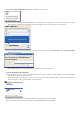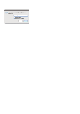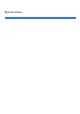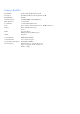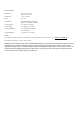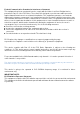User's Manual
Click
View Available Wireless Networks
. A list of available networks appears.
Click your own network name, and click
Connect
. In the example below, the computer was connected to another wireless network
named JimsRouter. The name of the Linksys E-Series network, BronzeEagle in this example, is shown selected.
If you are prompted to enter a network key, type your password (Security Key) into the
Network key
and
Confirm network key
fields, then click
Connect
.
Your computer will connect to the network, and you should be able to access the router.
To fix the problem on Mac computers:
In the menu bar across the top of the screen, click the Wi-Fi
icon. A list of wireless networks appears. Linksys Smart Wi-Fi has
automatically assigned your network a name.
In the example below, the computer was connected to another wireless network named JimsRouter. The name of the Linksys E-
Series network, BronzeEagle in this example, is shown selected.
Click the wireless network name of your Linksys E-Series router (BronzeEagle in the example).
Type your wireless network password (Security Key) into the
Password
field, and click
OK
.