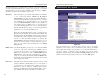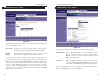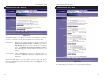Owner's Manual
Etherfast Network Attached Storage
Properties Enter the User Name in the Name field. Punctuation and other
special characters (e.g. * / | \ ) cannot be used in the name. In
the optional Comment field, you can enter a comment if you
wish. In the Password and Verify Password fields, enter the
user's password. These fields are also used to change an exist-
ing user's password, as follows: Select the desired user. Clear
the existing values in the password fields. Enter the desired
password in both the Password and Verify Password fields. If
no password is required, leave both fields blank. Click the
Update button. When creating a new user, enter the desired
password in both of these fields. Check the Create matching
Group and Share Folder (Private Folder) to create a Group
and a Share with the same name as the user when creating a
new user. This field allows you to choose which disk is used for
the Share. Read/Write access will be granted to the Share. The
Users screen on the Setup menu ALWAYS performs these
functions. Check the Enable Disk Quota of box if you want to
23
Instant GigaDrive
TM
Series
22
Figure 5-8
The Users screen allows you to manage the Users that are on the GigaDrive
Server. Users can be members of many user Groups.
Existing Users The user list shows all existing users. The details of the
selected user are displayed in the "Properties" area.
• Click on the Groups Button to view and/or modify the Group that the select-
ed user is in. (See Figure 5-9.) Select the items in the right-hand list that you
want to give access to the item in the left-hand list. Click on the left-pointing
arrows and then the items will appear in the left-hand list. Click on Close when
finished. Click on Help for more information.
• Click on the Delete Button to delete the selected user. When deleting a user,
you have the option of deleting the Group and Share with the same name as the
user (if they exist).
Administration Tab - Users
Figure 5-7