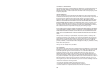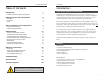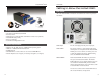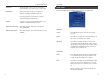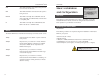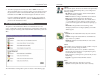Owner's Manual
Instant RAID
4. In the left section of the Utility window, highlight the Instant RAID
you are configuring and click the Quick Setup button on the far left of
the tool bar. The Setup RAID screen will appear.
5. Enter the following data in the appropriate fields:
Server
Server Name: The default name will be shown. You can change this if you
wish.
Comment: This field is optional.
Time Zone: Select the appropriate time zone.
Date/Time: Enter the local date (mm/dd/yy) and time.
TCP/IP
Obtain an
IP Address: If you have a DHCP or Bootp server on your LAN, you
can enable this setting. The Instant RAID will then obtain
its IP Address from the DHCP or Bootp server. However,
if you are using the RAID as a DHCP Server, a fixed IP
Address must be set.
9
Linksys EtherFast
®
Series
8
Hardware Installation
Use the following procedure to connect the Instant RAID to your LAN.
1. Connect one end of the Network Cable to the Instant RAID’s LAN Port,
then connect the other end of the Network Cable to your hub.
2. Connect the power cord to the Instant RAID’s Power Input Port, then plug
the power cord into a standard power outlet.
3. Power On the RAID using the Power Switch on the rear of the device.
The RAID will perform a self-test (lasting 2 to 3 seconds), during which
all the LEDs will be illuminated.
After the self-test is complete, the boot process will begin. The Ready and
Disk Full LEDs will be illuminated. When the boot process is completed, the
Ready LED will be illuminated and the Error LED will be off. If the Error
LED is still illuminated, or the RAID beeps repeatedly, there is a hardware
problem. It takes the Instant RAID at least 30 seconds to completely boot up.
Now that everything is connected and powered on, you are ready to configure
your Instant RAID so that it is accessible to the users on your system. Make
sure that TCP/IP is installed.
1. Insert the Driver Installation CD-ROM that came in your Instant RAID
packaging into your PC’s CD-ROM drive.
2. The pop-up menu should appear a few seconds after you insert the CD
into your CD-ROM drive. When it does, click the Install Software but-
ton.
Follow the setup program’s prompts to install the Instant RAID Setup
Utility. When installation is complete, click the Exit button on the CD-
ROM pop-up window to return to your desktop.
3. For the default installation, click Start, Programs, Instant RAID Setup
Utility. The RAID Setup Utility window will appear. The left section of the
window will display a list of all RAIDs, and the right section will display
data about the selected RAID. If no RAIDs are listed refer to the
Troubleshooting section on page 34.
Configuring the Instant RAID