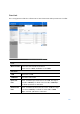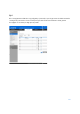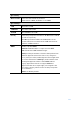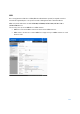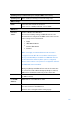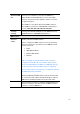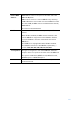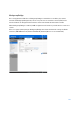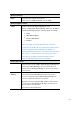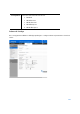User's Manual
Workgroup Bridge
Radio
Select the desired radio from the list.
Radio 1 is for 2.4 GHz, and Radio 2 is for 5 GHz.
Workgroup Bridge Status
Status
Enable or disable Workgroup Bridge function.
Before configuring Workgroup Bridge, make sure all devices
in Workgroup Bridge have the following identical settings.
x
Radio
x
IEEE 802.11 Mode
x
Channel Bandwidth
x
Channel
Note—It is highly recommended that static channel is
configured on both APs. Do not use the Auto channel option
when you enable Workgroup Bridge, as both APs in a
Workgroup Bridge link must be on the same radio channel. If
Auto option is configured, there is a chance two access
points will run on different channels which prevents
Workgroup Bridge link from being established.
Remote AP Settings
SSID
Enter the name of the SSID to which Workgroup Bridge will
connect. Click Site Survey to choose from the list. You
must do this for Workgroup Bridge to connect to a remote
access point.
Remote MAC
Address
Normally, Workgroup Bridge connects to a remote access
point by matching SSID. When more than one remote
access point has the same SSID, Workgroup Bridge can
connect to different remote access points.
Optional: You can specify the MAC address of the remote
access point to limit Workgroup Bridge’s connection to a
specific remote access point.
The format is xx:xx:xx:xx:xx:xx.
59