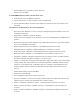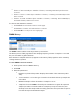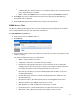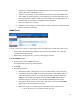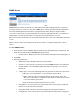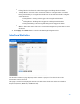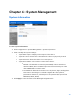User Guide
Table Of Contents
- Chapter 1 – Getting Started
- Chapter 2 – System Status
- Chapter 3 – Quick Start
- Chapter 4 – System Management
- Chapter 5 – Port Management
- Chapter 6 – VLAN Management
- Chapter 7 - Spanning Tree Management
- Chapter 8 - MAC Address Management
- Chapter 9 – Multicast
- Chapter 10 - IP Interface
- Chapter 11 - IP Network Operations
- Chapter 12 – Security
- Chapter 13 - Access Control List
- Chapter 14 - Quality of Service
- Chapter 15 - Maintenance
- Chapter - 16 Support
15
o
Log (Event Log Table)—Add a log entry to the Event Log table when the
alarm is triggered.
o
Trap (SNMP Manager and SYSLOG Server)—Send a trap to the remote log
server when the alarm goes off.
o
Log and Trap—Add a log entry to the Event Log table and send a trap to
the remote log server when the alarm goes off.
•
Last Event Time—Displays the time of the event. (This is a read-only table in the
parent window and cannot be defined).
•
Owner—Enter the device or user that defined the event.
4.
Click Apply. The RMON event is saved to the Running Configuration file.
5.
Click Event Log to display the log of alarms that have occurred and that have been logged
(see description below).
RMON Events Logs
The Event Log Table page displays the log of events (actions) that occurred. Two types of events
can be logged: Log or Log and Trap. The action in the event is performed when the event is bound
to an alarm (see RMON Alarms
) and the conditions of the alarm have occurred.
•
Click
System Status > RMON > Events
.
•
Click Event Log.
o
Event Index—Event’s log entry number.
o
Log Index.—Log number (within the event).
o
Log Time—Time that the log entry was entered.
o
Description—Description of event that triggered the alarm.