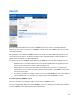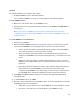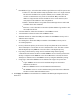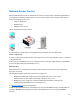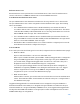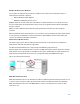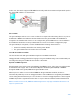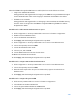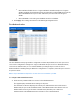User Guide
Table Of Contents
- Chapter 1 – Getting Started
- Chapter 2 – System Status
- Chapter 3 – Quick Start
- Chapter 4 – System Management
- Chapter 5 – Port Management
- Chapter 6 – VLAN Management
- Chapter 7 - Spanning Tree Management
- Chapter 8 - MAC Address Management
- Chapter 9 – Multicast
- Chapter 10 - IP Interface
- Chapter 11 - IP Network Operations
- Chapter 12 – Security
- Chapter 13 - Access Control List
- Chapter 14 - Quality of Service
- Chapter 15 - Maintenance
- Chapter - 16 Support
158
When the RADIUS-Assigned VLAN feature is enabled, the host modes behave as follows:
•
Single-Host and Multi-Host Mode
Untagged traffic and tagged traffic belonging to the RADIUS-assigned VLAN are bridged
via this VLAN. All other traffic not belonging to unauthenticated VLANs is discarded.
•
Full Multi-Sessions Mode
Untagged traffic and tagged traffic not belonging to the unauthenticated VLANs arriving
from the client are assigned to the RADIUS-assigned VLAN using TCAM rules and are
bridged via the VLAN.
Workflow 1: To enable 802.1x authentication on a port
1.
Click
Configuration > Security > Network AccessControl > Feature Configuration
.
2.
Enable Port-based Authentication.
3.
Select the Authentication Method.
4.
Click Apply, and the Running Configuration file is updated.
5.
Click
Configuration > Security > Network Access Control > Port Authentication
.
6.
Select the required port and click Edit.
7.
Set the Host Authentication mode.
8.
Select a port, and click Edit.
9.
Set the Administrative Port Control field to Auto.
10.
Define the authentication methods.
11.
Click Apply, and the Running Configuration file is updated.
Workflow 2: To configure 802.1x-based authentication
1.
Click
Configuration > Security > Network Access Control > Port Authentication
.
2.
Select the required port and click Edit.
3.
Enter the fields required for the port. The fields in this page are described in Port
Authentication.
4.
Click Apply, and the Running Configuration file is updated.
Workflow 3: To configure the guest VLAN
1.
Click
Security > Network Access Control > Feature Configuration
.
2.
Select Enable in the Guest VLAN field.
3.
Select the guest VLAN in the Guest VLAN ID field.
4.
Click Apply, and the Running Configuration file is updated.