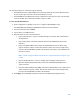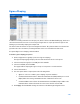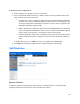User Guide
Table Of Contents
- Chapter 1 – Getting Started
- Chapter 2 – System Status
- Chapter 3 – Quick Start
- Chapter 4 – System Management
- Chapter 5 – Port Management
- Chapter 6 – VLAN Management
- Chapter 7 - Spanning Tree Management
- Chapter 8 - MAC Address Management
- Chapter 9 – Multicast
- Chapter 10 - IP Interface
- Chapter 11 - IP Network Operations
- Chapter 12 – Security
- Chapter 13 - Access Control List
- Chapter 14 - Quality of Service
- Chapter 15 - Maintenance
- Chapter - 16 Support
188
Egress Shaping
In addition to limiting transmission rate per port, which is done in the Bandwidth page, the device
can limit the transmission rate of selected egressing frames on a per-queue basis. Egress rate
limiting is performed by shaping the output load.
The device limits all frames except for management frames. Any frames that are not limited are
ignored in the rate calculations, meaning that their size is not included in the limit total.
Per-queue Egress rate shaping can be disabled.
To define egress shaping per queue:
1.
Click
Configuration > Quality of Service > Egress Shaping
.
The Egress Shaping page displays the rate limit and burst size for each queue.
2.
Select an interface type (Port or LAG), and click Search.
3.
Select a Port/LAG, and click Edit.
This page enables shaping the egress for up to four queues on each interface.
4.
Select the Interface.
5.
For each queue that is required, enter the following fields:
•
Queue x—Select to enable egress shaping on queue number x.
•
Committed Information Rate—Enter the maximum rate (CIR) in Kbits per second
(Kbps). CIR is the average maximum amount of data that can be sent.
•
Committed Burst Size—Enter the maximum burst size (CBS) in bytes. CBS is the
maximum burst of data allowed to be sent even if a burst exceeds CIR.
6.
Click Apply. The bandwidth settings are written to the Running Configuration file.