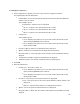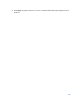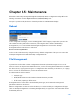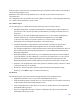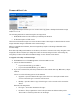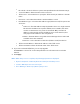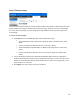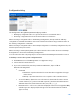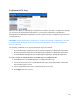User Guide
Table Of Contents
- Chapter 1 – Getting Started
- Chapter 2 – System Status
- Chapter 3 – Quick Start
- Chapter 4 – System Management
- Chapter 5 – Port Management
- Chapter 6 – VLAN Management
- Chapter 7 - Spanning Tree Management
- Chapter 8 - MAC Address Management
- Chapter 9 – Multicast
- Chapter 10 - IP Interface
- Chapter 11 - IP Network Operations
- Chapter 12 – Security
- Chapter 13 - Access Control List
- Chapter 14 - Quality of Service
- Chapter 15 - Maintenance
- Chapter - 16 Support
197
Active Firmware Image
There are two firmware images stored on the device. One of the images is identified as the active
image and the other image is identified as the inactive image. The device boots from the image
you set as the active image. You can change the image identified as the inactive image to the
active image.
To select the active image:
1.
Click
Maintenance > File Management > Active Firmware Image
.
•
Active Firmware Image—Displays the image file that is currently active on the
device.
•
Version—Displays the firmware version of the active image.
•
Active Firmware Image After Reboot—Displays the image that is active after
reboot.
•
Version—Displays the firmware version of the active image as it will be after
reboot.
2.
Select the image from the Active Firmware Image After Reboot menu to identify the
firmware image that is used as the active image after the device is rebooted. The version
number associated with it displays the firmware version of the active image that is used
after the device is rebooted.
3.
Click Apply. The active image selection is updated.