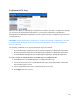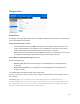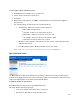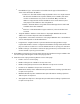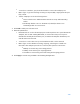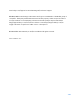User Guide
Table Of Contents
- Chapter 1 – Getting Started
- Chapter 2 – System Status
- Chapter 3 – Quick Start
- Chapter 4 – System Management
- Chapter 5 – Port Management
- Chapter 6 – VLAN Management
- Chapter 7 - Spanning Tree Management
- Chapter 8 - MAC Address Management
- Chapter 9 – Multicast
- Chapter 10 - IP Interface
- Chapter 11 - IP Network Operations
- Chapter 12 – Security
- Chapter 13 - Access Control List
- Chapter 14 - Quality of Service
- Chapter 15 - Maintenance
- Chapter - 16 Support
202
To test copper cables attached to ports:
1.
Click
Maintenance > Diagnostics > Copper Test
.
2.
Select the port on which to run the test.
3.
Click Test.
4.
When the message appears, click OK to confirm that the link can go down or Cancel to
abort the test.
The following fields are displayed in the Test Results block:
•
Test Results—Cable test results. Possible values are:
o
OK—Cable passed the test.
o
No Cable—Cable is not connected to the port.
o
Open Cable—Cable is connected on only one side.
o
Short Cable—Short circuit has occurred in the cable.
o
Unknown Test Result—Error has occurred.
•
Distance to Fault—Distance from the port to the location on the cable where the
fault was discovered.
•
Port Operational Status—Displays whether port is up or down.
Note
—TDR tests cannot be performed when the port speed is 10Mbit/Sec.
Optical Module Status
The Optical Module Status page displays the operating conditions reported by the SFP (Small
Form-factor Pluggable) transceiver. Some information might not be available for SFPs that do not
support the digital diagnostic monitoring standard SFF-8472.
To view the results of optical tests:
Click
Maintenance > Diagnostics > Optical Module Status
.
This page displays the following fields:
•
Port—Port number on which the SFP is connected.
•
Description—Description of optical transceiver.