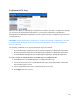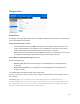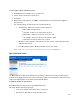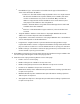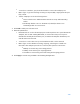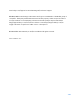User Guide
Table Of Contents
- Chapter 1 – Getting Started
- Chapter 2 – System Status
- Chapter 3 – Quick Start
- Chapter 4 – System Management
- Chapter 5 – Port Management
- Chapter 6 – VLAN Management
- Chapter 7 - Spanning Tree Management
- Chapter 8 - MAC Address Management
- Chapter 9 – Multicast
- Chapter 10 - IP Interface
- Chapter 11 - IP Network Operations
- Chapter 12 – Security
- Chapter 13 - Access Control List
- Chapter 14 - Quality of Service
- Chapter 15 - Maintenance
- Chapter - 16 Support
207
•
Source Port—Interface, port, from which traffic is sent to the analyzer port.
•
Mirror Type—Type of monitoring: incoming to the port (Rx), outgoing from the port
(Tx), or both.
•
Status— Displays one of the following values:
o
Active—Both source and destination interfaces are up and forwarding
traffic.
o
Not Ready—Either source or destination (or both) are down or not
forwarding traffic for some reason.
2.
Click Add to add a port to be mirrored.
3.
Enter the parameters:
•
Destination Port—Select the analyzer port to where packets are copied. A network
analyzer, such as a PC running Wireshark, is connected to this port. If a port is
identified as an analyzer destination port, it remains the analyzer destination port
until all entries are removed.
•
Source Port—Select the source port from where traffic is to be mirrored.
•
Mirror Type—Select whether incoming, outgoing, or both types of traffic are
mirrored to the analyzer port. If Port is selected, the options are as follows:
o
Rx Only—Port mirroring on incoming packets.
o
Tx Only—Port mirroring on outgoing packets.
o
Tx and Rx—Port mirroring on both incoming and outgoing packets.
4.
Click Apply. Port mirroring is added to the Running Configuration.