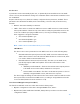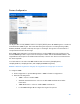User Guide
Table Of Contents
- Chapter 1 – Getting Started
- Chapter 2 – System Status
- Chapter 3 – Quick Start
- Chapter 4 – System Management
- Chapter 5 – Port Management
- Chapter 6 – VLAN Management
- Chapter 7 - Spanning Tree Management
- Chapter 8 - MAC Address Management
- Chapter 9 – Multicast
- Chapter 10 - IP Interface
- Chapter 11 - IP Network Operations
- Chapter 12 – Security
- Chapter 13 - Access Control List
- Chapter 14 - Quality of Service
- Chapter 15 - Maintenance
- Chapter - 16 Support
23
•
If the server supplying the source parameters fails, or dynamic configuration is disabled
by the user, the manual settings are used.
•
Dynamic configuration of the time zone and DST continues after the IP address lease time
has expired.
•
Manual configuration of the time zone and DST becomes the Operational time zone and
DST, only if the dynamic configuration is disabled or fails.
Note
—The DHCP server must supply DHCP option 100 in order for dynamic time zone
configuration to take place.
System Time
Use the System Time page to select the system time source. If the source is manual, you can
enter the time here.
Caution
—If the system time is set manually and the device is rebooted, the manual time settings
must be reentered.
To define system time:
1.
Click
Configuration > System Management > Time > System Time
.
The current time is displayed. This shows the DHCP time zone or the acronym for the user-
defined time zone if these were defined.