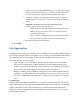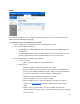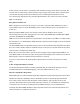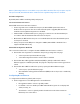User Guide
Table Of Contents
- Chapter 1 – Getting Started
- Chapter 2 – System Status
- Chapter 3 – Quick Start
- Chapter 4 – System Management
- Chapter 5 – Port Management
- Chapter 6 – VLAN Management
- Chapter 7 - Spanning Tree Management
- Chapter 8 - MAC Address Management
- Chapter 9 – Multicast
- Chapter 10 - IP Interface
- Chapter 11 - IP Network Operations
- Chapter 12 – Security
- Chapter 13 - Access Control List
- Chapter 14 - Quality of Service
- Chapter 15 - Maintenance
- Chapter - 16 Support
53
LAGs
The LAGs page enables you to configure the global settings, and to select and edit the desired
LAG on the Edit LAG Membership page.
To define the member or candidate ports in a LAG:
1.
Click
Configuration > Port Management > Link Aggregation > LAGs
.
2.
Select the Load Balance Method
•
by MAC Address—(Default) Based on the destination and source MAC addresses
of all packets.
•
by IP and MAC Address—Based on the destination and source IP addresses for IP
packets, and destination and source MAC addresses for non-IP packets.
3.
Select the LAG to be configured, and click Edit.
•
Select Your LAG
o
LAG—Select the LAG from the drop-down menu.
•
LAG Settings
o
Operational Status—Whether the LAG is up or down.
o
Port List—Move those ports that are to be assigned to the LAG from the
Port List to the LAG Port Member list. Up to eight ports per static LAG can
be assigned, and 16 ports can be assigned to a dynamic LAG.
o
LAG Mode—Displays whether the LAG is up or down.
o
Suspended LAG—Select to reactivate the LAG.
o
Protected LAG—Select to make the LAG a protected port for Layer 2
isolation. See Port settings
for details regarding protected ports and
LAGs.
o
LACP—Select to enable LACP on the selected LAG. This makes it a
dynamic LAG. This field can only be enabled after moving a port to the LAG
in the next field.