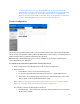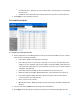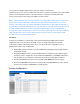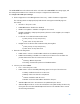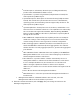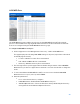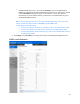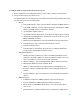User Guide
Table Of Contents
- Chapter 1 – Getting Started
- Chapter 2 – System Status
- Chapter 3 – Quick Start
- Chapter 4 – System Management
- Chapter 5 – Port Management
- Chapter 6 – VLAN Management
- Chapter 7 - Spanning Tree Management
- Chapter 8 - MAC Address Management
- Chapter 9 – Multicast
- Chapter 10 - IP Interface
- Chapter 11 - IP Network Operations
- Chapter 12 – Security
- Chapter 13 - Access Control List
- Chapter 14 - Quality of Service
- Chapter 15 - Maintenance
- Chapter - 16 Support
61
o
To prevent false detection, you should disable PoE on the ports on the PoE
switches that are used to connect to PSEs. You should also first power up a PSE
device before connecting it to a PoE device. When a device is being falsely
detected as a PD, you should disconnect the device from the PoE port and power
cycle the device with AC power before reconnecting its PoE ports.
Feature Configuration
The Feature Configuration page enables selecting either the Port Limit or Class Limit PoE mode.
These settings are entered in advance. When the PD actually connects and is consuming power, it
might consume much less than the maximum power allowed.
Output power is disabled during power-on reboot, initialization, and system configuration to
ensure that PDs are not damaged.
To configure PoE on the device and monitor current power usage:
1.
Click
Configuration > Port Management > PoE > Feature Configuration
.
2.
Enter values for:
•
Power Mode—Select one of the following options:
•
Port Limit—The maximum power limit per each port is configured by the user.
•
Class Limit—The maximum power limit per port is determined by the class of the
device, which results from the Classification stage.
Note—
When you change from Port Limit to Class Limit, or vice versa, you must disable
PoE ports, and enable them after changing the power configuration.
The following counters are displayed for the device:
•
Nominal Power —The total amount of power in watts that the device can supply to
all the connected PDs.