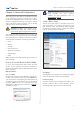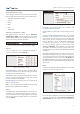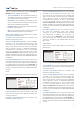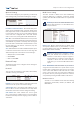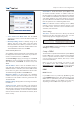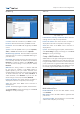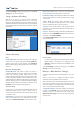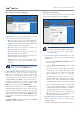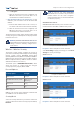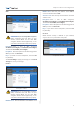User Manual Part 2
13
Chapter 3: Advanced Configuration
/
/
/
/
/
Chapter 3: Advanced Configuration
After setting up the Valet with the Setup Wizard (located
on the Setup Key), the Valet is ready for use. For more
technically knowledgeable users, the Valet does include
Advanced Configuration settings. If you’d like to change
some of the Valet’s advanced settings, you can modify
settings using the browser-based utility.
WARNING: Modifying some settings in the
browser-based utility may disable settings
you’ve already applied using the Easy Setup Key.
This chapter describes each web page of the utility and
the key functions on each page. You can access the utility
via a web browser on a computer connected to the Valet.
The browser-based utility has the following main tabs:
• Setup
• Wireless
• Security
• Access Restrictions
• Applications & Gaming
• Administration
• Status
Additional sub tabs become available after you click one
of the main tabs.
How to Access the Browser-Based Utility
To access the browser-based utility, launch the web
browser on your computer, and enter the IP address of
the Valet in the Address field. The default IP address of the
Valet is 192.168.1.1
http://192.168.1.1
Then, press Enter.
A login screen will appear. (Non-Windows 7 users will see
a similar screen.) In the User name field, enter admin. Then
enter the password created during the setup software. (If
you did not run the setup software, then use the default
password, admin. You can set a new password on the
Administration > Management screen (refer to , page 31.)
Click OK to continue.
Windows 7 Login Screen
NOTE: You can also access the browser-based
utility through the Cisco Connect
software. For more information, refer to
Valet Settings, page 11.
Setup > Basic Setup
The first screen that appears is the Basic Setup screen.
This screen allows you to change the language of the
text displayed in the browser-based utility, configure
the Internet connection settings, configure the network
settings, and select time zone settings.
Setup > Basic Setup
Language
The Language section allows you to change the language
of the text displayed in the browser-based utility.
Internet Setup
The Internet Setup section configures the Valet to your
Internet connection. Most of this information can be
obtained through your Internet Sevice Provider (ISP).