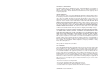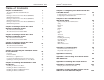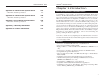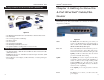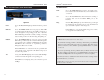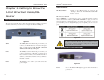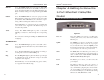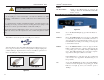Instant Broadband™ Series Cable/DSL Routers Use this guide to install the following products: BEFSR41 ver. 2 EtherFast Cable/DSL Router with 10/100 4-Port Switch BEFSRU31 EtherFast Cable/DSL Router with USB Port and 10/100 3-Port Switch BEFSR11 ver.
COPYRIGHT & TRADEMARKS Copyright © 2002 Linksys, All Rights Reserved. Instant Broadband is a trademark of Linksys. Microsoft, Windows, and the Windows logo are registered trademarks of Microsoft Corporation. All other trademarks and brand names are the property of their respective proprietors.
Instant Broadband™ Series EtherFast® Cable/DSL Routers Table of Contents Chapter 1: Introduction The Linksys EtherFast Cable/DSL Router Features Package Contents for the 4-Port Router (BEFSR41) Minimum Requirements Package Contents for the 1-Port Router (BEFSR11) Minimum Requirements Package Contents for the 3-Port Router (BEFSRU31) Minimum Requirements 1 1 1 2 2 3 3 4 4 Chapter 2: Getting to Know the 4-Port EtherFast Cable/DSL Router The 4-Port Router’s Rear Panel The 4-Port Router’s Front Panel LEDs
Instant Broadband™ Series EtherFast® Cable/DSL Routers Chapter 1: Introduction Appendix G: 4-Port Router Specifications 4-Port Environmental Specifications 107 107 Appendix H: 1-Port Router Specifications 1-Port Environmental Specifications 108 108 Appendix I: 3-Port Router Specifications 3-Port Environmental Specifications 109 109 Appendix J: Warranty Information 110 Appendix K: Contact Information 111 The Linksys Linksys EtherFast EtherFast®Cable/DSL Cable/DSLRouter Router The Congratulations
Instant Broadband™ Series Package Contents for the 4-Port Router (BEFSR41) EtherFast® Cable/DSL Routers Package Contents Contents for for the the 1-Port 1-Port Router Router (BEFSR11) (BEFSR11) Package Figure 1-1 Figure 1-2 • • • • • • One EtherFast Cable/DSL Router with 10/100 4-Port Switch One Power Adapter One User Guide One Setup Wizard CD-ROM One TechHelper CD-ROM (not shown) One Quick Installation and Registration Card (not shown) Minimum Requirements • One External Cable or DSL Modem with Etherne
Instant Broadband™ Series Package Contents for the 3-Port Router (BEFSRU31) EtherFast® Cable/DSL Routers Chapter 2: Getting to Know the 4-Port EtherFast® Cable/DSL Router The 4-Port Router’s Rear Panel Your Router’s ports, where network cables are connected, are located on the rear panel of your Router. Figure 1-3 • • • • • • • • One EtherFast Cable/DSL Router with USB Port & 10/100 3-Port Switch One USB Cable One 3.
Instant Broadband™ Series The 4-Port Router’s Front Panel LEDs Figure 2-2 Power Green. The Power LED lights up when the Router is powered on. Link/Act Green. The Link/Act LED serves two purposes. If the LED is continuously lit, the Router is successfully connected to a device through the corresponding port (1, 2, 3 or 4). If the LED is flickering, the Router is actively sending or receiving data over that port. Port 1 is lit when using the Uplink port. Full/Col Green.
Instant Broadband™ Series Chapter 3: Getting to Know the 1-Port EtherFast Cable/DSL Router The One-Port Router’s Rear Panel The rear panel of the Router is where all of the Router’s cabling connections are made, and where you can reset or configure the Router’s LAN port. EtherFast® Cable/DSL Routers Buttons & Switches The Reset Button Details on the Reset button are found in the “Getting to Know the 4-Port EtherFast Cable/DSL Router” section.
Instant Broadband™ Series Link/Act Green. The Link/Act LED serves two purposes. If the LED is continuously lit, the Router is successfully connected to a device through the LAN port. If the LED is flickering, the Router is actively sending or receiving data through the LAN port. Full/Col Green. The Full/Col LED also serves two purposes. If this LED remains lit, a LAN port connection is being successfully maintained. If the LED flickers, the connection is experiencing collisions.
Instant Broadband™ Series Important: USB ports do not work on PCs running Windows 95 or Windows NT. USB Compatibility with Your PC EtherFast® Cable/DSL Routers Buttons The Reset Button Details on the Reset button are found in the “Getting to Know the 4-Port EtherFast Cable/DSL Router” section. The 3-Port Router’s Front Panel LEDs To use the USB port on the 3-Port Router, you must have Windows 98, 2000, Millennium, or XP installed on your PC. USB cannot run in a Windows 95 or NT environment.
Instant Broadband™ Series USB The USB LED lights up when the USB port is successfully connected to a USB-ready PC or USB hub. The WAN Indicators Link Green. The Link LED lights up when a successful connection is made between the Router and your broadband device or network. Act Green. The Act LED flickers when the Router is sending or receiving data over the broadband WAN port. Diag Red. The Diag LED lights up when the Router goes through its self-diagnostic mode.
Instant Broadband™ Series Your Router’s firewall (NAT) protects your network of PCs so users on the public, Internet side cannot “see” your PCs. This is how your internal LAN, or network, remains private. The Router protects your network by inspecting the first packet coming in from the WAN port before delivery to the final destination on the LAN port.
Instant Broadband™ Series Connecting Your Hardware Together and Booting Up 1. Before you begin, make sure that all of your hardware is powered off, including your Router, PCs, hubs, switches, and the cable or DSL modem. 2. A. If you have the 4-Port Cable/DSL Router, connect one end of a network cable to one of the LAN ports (labeled 1, 2, 3, or 4) on the back of the Router, and the other end into a standard port on a network device, e.g., a PC, print server, hub, or switch.
Instant Broadband™ Series EtherFast® Cable/DSL Routers If your Router’s LAN ports are all full and you still have PCs and/or devices to connect, connect a hub or a switch to your Router using a network cable. Chapter 6: Installing the BEFSRU31’s USB Port Drivers To do so, use the Router’s Uplink port to connect to a standard port on a hub or switch.
Instant Broadband™ Series EtherFast® Cable/DSL Routers 3. Select Search for the best driver for your device (Recommended). Click the Next button. 5. The Hardware Wizard will search the floppy, and a new window will appear, notifying you that Windows is now ready to install the best driver for this device. Click the Next button to continue. Figure 6-2 Figure 6-4 4. Insert the driver disk into the floppy drive, and select Floppy disk drives only.
Instant Broadband™ Series 7. Windows will notify you that it has completed copying the driver files to your PC. Click the Finish button to complete the USB driver installation. EtherFast® Cable/DSL Routers 9. When your PC is finished restarting, click the Start button, and select Settings, Control Panel, and Network. Make sure that TCP/IP is installed for your PC as shown on the screen in Figure 6-8. By default, Windows 98 has TCP/IP installed.
Instant Broadband™ Series Installing the Windows 2000 Driver 1. With the Router connected to your PC’s USB port using a USB cable, start up your PC in Windows 2000 and insert your driver disk. Windows will show a message notifying you that the PC has found new hardware. Windows’ Hardware Wizard will show a message to notify you that it is ready to start installing the driver files to your PC. Click the Next button. EtherFast® Cable/DSL Routers 3.
Instant Broadband™ Series 5. When the Digital Signature Not Found screen appears, Windows will ask you if you want to continue with the installation. Click the Yes button. Figure 6-13 6. Click the Next button for Windows to copy the driver files to your PC. EtherFast® Cable/DSL Routers 7. Windows will display a message notifying you that it has finished installing the driver files on your PC. Click the Finish button to complete the USB driver installation. Figure 6-15 8.
Instant Broadband™ Series Installing the Windows Millennium Driver EtherFast® Cable/DSL Routers 4. Windows will ask you to restart your PC. Click the Yes button. 1. With the router connected to your PC’s USB port, start up your PC in Windows Millennium, and insert your driver disk. Figure 6-20 Figure 6-17 2. Windows will notify you that new hardware has been detected (shown above). Select Automatic search for a better drive (Recommended), and click the Next button. 5.
Instant Broadband™ Series Installing the Windows XP Driver EtherFast® Cable/DSL Routers 4. When the Hardware Installation screen appears, click Continue Anyway. 1. With the router connected to your PC’s USB port using a USB cable, start up your PC in Windows XP, and insert your driver disk. Figure 6-22 2. Windows will notify you that new hardware has been detected (shown in Figure 6-23). Select Install from a list or specific location (Advanced), and click the Next button. Figure 6-25 5.
Instant Broadband™ Series Chapter 7: Configuring Your Network with the Cable/DSLRouter EtherFast® Cable/DSL Routers 4. Click the Properties button, and then choose the IP Address tab. Select Obtain an IP address automatically. Click the OK button. You have now completed the PC’s client settings, so it can connect to the Router. Configuring PCs to Connect to the Cable/DSL Router Now you may have to configure your other PCs to accept the IP addresses that your Router will provide.
Instant Broadband™ Series Configuring the Cable/DSL Router Now that your TCP/IP setup is complete, you can begin configuring your Router. EtherFast® Cable/DSL Routers 3. The Cable/DSL Router’s Setup page will appear. Refer to the Setup section of the “Chapter 8: The Cable/DSL Router’s Web-based Utility” for configuration information. IMPORTANT: If you have previously enabled any Internet-sharing proxy server software on any of your PCs, you must disable it now.
Instant Broadband™ Series EtherFast® Cable/DSL Routers Chapter 8: The Cable/DSL Router’s Web-based Utility Quick and & Easy Router Administration Quick Easy Router Administration The EtherFast Cable/DSL Router uses a web-based interface to administer the Router. The interface can be accessed via Microsoft Internet Explorer or Netscape through use of a computer connected with a network cable to the Router.
Instant Broadband™ Series EtherFast® Cable/DSL Routers Setup PPPoE The Setup screen is the first screen you see when you access the web interface. If you have already installed and set up your Router, you have already seen this screen and properly configured all of the screen’s values. Some DSL-based ISPs use PPPoE (Point-to-Point Protocol over Ethernet) to establish communications with an end-user. If you are connected to the Internet through a DSL line, check with your ISP to see if they use PPPoE.
Instant Broadband™ Series EtherFast® Cable/DSL Routers PPTP Point to Point Tu n n e l i n g Protocol (PPTP) is a service that applies for connections in Europe only. Specify WAN IP Address This is the IP address that your Router has, when seen from the external WAN, or the Internet. Your ISP will provide you with the IP Address you need to specify here. Figure 8-6 Subnet Mask This is the Router’s Subnet Mask, as seen by external users on the Internet (including your ISP).
Instant Broadband™ Series RAS EtherFast® Cable/DSL Routers Password Remote Access Service (RAS) is a service that applies for connections in Singapore only. For users in Singapore, check with Singtel for information on RAS. User Name and Password Enter the User Name and Password supplied by Singtel. Figure 8-7 RAS Plan Select the type of plan you have. Connect on Demand and Max Idle Time You can configure your Router to cut your connection with your ISP after a specified period of time (Max Idle Time).
Instant Broadband™ Series Status EtherFast® Cable/DSL Routers • WAN These fields display the WAN IP Address, WAN Subnet Mask and WAN Default Gateway IP address of the Router, as seen by external users on the Internet. The DNS (Domain Name System) IP Address fields show the IP address(es) of the DNS currently used by the Router. Multiple DNS IP settings are common. In most cases, the first available DNS entry is used.
Instant Broadband™ Series • Starting IP Address Enter a value for the DHCP server to start with when issuing IP addresses. This value must be (192.168.1. 2) or greater, because the default IP address for your Router is 192.168.1.1. EtherFast® Cable/DSL Routers Log • Number of DHCP Users (Optional) Enter the maximum number of PCs that you want the DHCP server to assign IP addresses to. This number cannot be greater than 253. In order to determine the DHCP IP Address range, add the starting IP address (e.g.
Instant Broadband™ Series EtherFast® Cable/DSL Routers ZoneAlarm Pro Settings Security If you have downloaded ZoneAlarm Pro, complete this section. License Key Enter the License Key for ZoneAlarm Pro. The License Key will be e-mailed to you after you purchase ZoneAlarm Pro. Enforce ZoneAlarm Pro Security Click this box to enable ZoneAlarm Pro on your router. This will require every PC to have ZoneAlarm Pro installed before being allowed to access the Internet (except for exempt computers).
Instant Broadband™ Series EtherFast® Cable/DSL Routers To upgrade the Router’s firmware: Help Note: By upgrading the Router’s firmware, you may lose the Router’s configuration settings. 1. Select the Help tab (see Figure 8-13). 2. Click on Upgrade Firmware to display a new window (see Figure 8-14). Figure 8-13 Under the Help tab, you’ll find links to all of the Utility’s internal support documentation, including the application that upgrades the Router’s firmware.
Instant Broadband™ Series IP Filtering IP filters block specific internal users from accessing the Internet and enable VPN (Virtual Private Network) sessions. You can set up filters by using IP addresses or network port numbers (or a range of ports). Setting Up Filters • To set up a filter using IP addresses, enter the range of IP addresses you wish to filter into the IP address fields. Users who have filtered IP addresses will not be able to access the Internet at all.
Instant Broadband™ Series Using Remote Upgrade • This feature allows you to upgrade your Router’s firmware from a remote location. To enable Remote Upgrade, click on Enable, and then click on the Apply button. Then click the Continue button. Remote Management must be activated before you can manage the Router from a remote location. Using MTU (Maximum Transmission Unit) • This feature specifies the largest packet size permitted for network transmission. Select Enable and enter the value desired.
Instant Broadband™ Series • Telnet A terminal emulation protocol commonly used on the Internet and TCP/IPbased networks. It allows a user at a terminal or computer to log onto a r e m o t e device and run a program. • S M T P (Simple M a i l Transfer Protocol) The stanFigure 8-17 dard e-mail protocol on the Internet. It is a TCP/IP protocol that defines the message format and the message transfer agent (MTA), which stores and forwards the mail.
Instant Broadband™ Series 5. Enter the IP address of the server that you want the Internet users to be able to access. To find the IP address, go to “Appendix F: Finding the MAC Address and IP Address for Your Network Adapter.” EtherFast® Cable/DSL Routers Dynamic Routing 6. Check the Enable box to enable the services you have defined. UPnP Forwarding will not function if the Enable button is left unchecked. This is disabled (unchecked) by default.
Instant Broadband™ Series Static Routing EtherFast® Cable/DSL Routers 2. Enter the following data to create a new static route: Destination LAN IP: The Destination LAN IP is the address of the remote network or host to which you want to assign a static route. Enter the IP address of the host for which you wish to create a static route here. If you are building a route to an entire network, be sure that the network portion of the IP address is set to zero.
Instant Broadband™ Series DMZ Host EtherFast® Cable/DSL Routers MAC Address Clone Note: This is a sample screen. Please enter the MAC Address for your Network Card/Adapter into this field. Figure 8-22 Figure 8-21 The DMZ Hosting feature allows one local user to be exposed to the Internet for use of a special-purpose service such as Internet gaming and videoconferencing. The Router’s MAC address is a 12-digit code assigned to a unique piece of hardware for identification, like a social security number.
Instant Broadband™ Series Appendix A: Troubleshooting Common Problems and Solutions This section provides possible solutions to problems regarding the installation and operation of the Cable/DSL Router. If your situation is described here, the problem should be solved by applying the corresponding solution. If you can’t find an answer here, check the Linksys website at www.linksys.com. 1. I need to set a static IP address. The Router, by default, assigns an IP address range of 192.168.1.100 to 192.168.1.
Instant Broadband™ Series For Windows XP: 1. Click on Start, Control Panel. If your view is already Classic View, proceed to step 2. If not, switch your view to Classic View. If you see Switch to Classic View at the top left of the windows, then click on the link to Switch to Classic View. 2. Double-click on Network Connections. 3. Right-click on the Local Area Connection that is associated with the network adapter you are using, and select the Properties option. 4.
Instant Broadband™ Series face of the Router. For example, if your WAN IP address is 1.2.3.4, you would enter ping 1.2.3.4 and press the Enter key. • If you get a reply, the computer is connected to the Router. • If you do NOT get a reply, try the ping command from a different computer to verify that your original computer is not the cause of the problem. 5. In the command prompt, type ping www.yahoo.com and press the Enter key. • If you get a reply, the computer is connected to the Internet.
Instant Broadband™ Series 6. I need to set up a server behind my Router. To use a server like a web, ftp, or mail server, you need to know the respective port numbers they are using. For example, port 80 (HTTP) is used for web; port 21 (FTP) is used for FTP, and port 25 (SMTP outgoing) and port 110 (POP3 incoming) are used for the mail server. You can get more information by viewing the documentation provided by the server you installed.
Instant Broadband™ Series 8. I can’t get the Internet game, server, or application to work. If you are having difficulties getting any Internet game, server, or application to function properly, consider exposing one PC to the Internet using DeMilitarized Zone (DMZ) hosting. This option is available when an application requires too many ports or when you are not sure which port services to use.
Instant Broadband™ Series 13. The firmware upgrade failed, and/or the Diag LED is flashing. The upgrade could have failed for a number of reasons. Follow these steps to upgrade the firmware and/or make the Diag LED stop flashing: 1. If the firmware upgrade failed, use the TFTP program (it was downloaded along with the firmware). Open the pdf that was downloaded along with the firmware and TFTP program, and follow the pdf ’s instructions. 2.
Instant Broadband™ Series 17. The Diag LED stays lit continuously. • The Diag LED lights up when the device is first powered up. Meantime, the system will boot up itself and check for proper operation. After finishing the checking procedure, the LED turns off to show that the system is working fine. If the LED remains lit after this time, the device is not working properly. Try to re-flash the firmware by assigning a static IP address to the computer, and then upgrade the firmware again.
Instant Broadband™ Series I set up an Unreal Tournament Server, but others on the LAN cannot join. What do I need to do? If you have a dedicated Unreal Tournament server running, you need to create a static IP for each of the LAN computers and forward ports 7777, 7778, 7779, 7780, 7781, and 27900 to the IP address of the server. You can also use a port forwarding range of 7777 ~ 27900. If you want to use the UT Server Admin, forward another port (8080 usually works well but is used for remote admin.
Instant Broadband™ Series EtherFast® Cable/DSL Routers Does the Router replace a modem? Is there a cable or DSL modem in the Router? No, this version of the Router must work in conjunction with a cable or DSL modem. Appendix B: Glossary Which modems are compatible with the Router? The Router is compatible with virtually any cable or DSL modem that supports Ethernet. 100BaseTX - IEEE physical layer specification for 100 Mbps over two pairs of Category 5 UTP or STP wire.
Instant Broadband™ Series Broadband - A data-transmission scheme in which multiple signals share the bandwidth of a medium. This allows the transmission of voice, data, and video signals over a single medium. Cable television uses broadband techniques to deliver dozens of channels over one cable. Browser - A browser is an application program that provides a way to look at and interact with all the information on the World Wide Web or PC.
Instant Broadband™ Series DMZ - (DeMilitarized Zone) allows one IP address (or computer) to be exposed to the Internet. Some applications require multiple TCP/IP ports to be open. It is recommended that you set your computer with a static IP address if you want to use DMZ Hosting. Ethernet - IEEE standard network protocol that specifies how data is placed on and retrieved from a common transmission medium. Has a transfer rate of 10 Mbps.
Instant Broadband™ Series Full Duplex - The ability of a device or line to transmit data simultaneously in both directions. Gateway – A device that interconnects networks with different, incompatible communications protocols. Half Duplex - Data transmission that can occur in two directions over a single line, but only one direction at a time. Hardware - Hardware is the physical aspect of computers, telecommunications, and other information technology devices.
Instant Broadband™ Series NetBEUI (NetBIOS Extended User Interface) - The transport layer for NetBIOS. NetBIOS and NetBEUI were originally part of a single protocol suite that was later separated. NetBIOS sessions can be transported over NetBEUI, TCP/IP, and SPX/IPX protocols. NetBIOS - The native networking protocol in DOS and Windows networks.
Instant Broadband™ Series EtherFast® Cable/DSL Routers diagnostic tool or debugging feature, especially when fending off an attack. It enables the administrator to keep close track of switch performance and alter it if necessary. Port mirroring can be managed locally or remotely. control programs such as the operating system and database management system (DBMS). Application software is any program that processes data for the user.
Instant Broadband™ Series TCP/IP - Transmission Control Protocol/Internet Protocol (TCP/IP) is the basic communication language or protocol of the Internet. It can also be used as a communications protocol in a private network (either an intranet or an extranet). When you are set up with direct access to the Internet, your computer is provided with a copy of the TCP/IP program just as every other computer that you may send messages to or get information from also has a copy of TCP/IP.
Instant Broadband™ Series Appendix C: How to Ping Your ISP’s E-mail & Web Addresses Virtually all Internet addresses are configured with words or characters (e.g., www.linksys.com, www.yahoo.com, etc.) In actuality, however, these Internet addresses are assigned to IP addresses, which are the true addresses on the Internet. For example, www.linksys.com is actually 216.23.162.142. Type it into your web browser and you will wind up at the Linksys home page every time.
Instant Broadband™ Series Step Two: Pinging for a Web Address While the IP address returned above would work as your e-mail server address, it may not be permanent. IP addresses change all the time. Web addresses, however, usually don’t. Because of this, you’re likely to have fewer problems by configuring your system with web addresses rather than IP addresses. Follow the instructions below to find the web address assigned to the IP address you just pinged. 1. At the DOS command prompt, type ping -a 24.53.
Instant Broadband™ Series 6. Find and double-click TCP/IP in the list to the right (see Figure D-2). EtherFast® Cable/DSL Routers Appendix E: Twisted-Pair Cabling There are different grades, or “categories,” of twisted-pair cabling. Category 5 is the most reliable and most highly recommended. Category 3 is a good second choice. Straight-through cables are used for connecting computers to a hub.
Instant Broadband™ Series Crimping Your Own Network Cables • Straight-Through Cabling EtherFast® Cable/DSL Routers Appendix F: Finding the MAC Address and IP Address for Your Network Adapter This section describes how to find the MAC address for your network adapter to do either MAC Filtering or MAC Address Cloning for your Router and ISP. You can also find the IP address of your computer’s network adapter. The IP address is used for Filtering, Forwarding, and DMZ.
Instant Broadband™ Series 3. Write down the Adapter Address as shown on your computer screen (see Figure F-3). This is the MAC address for your network adapter and will be shown as a series of numbers and letters. EtherFast® Cable/DSL Routers 2. In the command prompt, type ipconfig /all. Then press the Enter key. The MAC address/Adapter Address is what you will use for MAC Address Cloning or MAC Filtering. Figure F-3 The example in Figure F-3 shows the IP address of your network adapter as 192.168.1.100.
Instant Broadband™ Series When entering the information using the Router’s Web-based Utility, you will type the 12-digit MAC address in this format, XXXXXXXXXXXX without the hyphens for MAC Filtering. See Figure F-6. EtherFast® Cable/DSL Routers Appendix G: 4-Port Router Specifications Model Number Standards Protocol Ports LAN: WAN: Figure F-6 When entering information for MAC Address Cloning, type the 12-digit MAC address (see Figure F-7).
Instant Broadband™ Series Appendix H: 1-Port Router Specifications Appendix I: 3-Port Router Specifications 1-Port Router Specifications Model Number Standards Protocol Ports LAN: WAN: Model Number Standards Protocol Ports LAN: WAN: Speed WAN: LAN: Cabling Type 10BaseT: 100BaseTX: Topology LED Indicators LAN: WAN: BEFSR11, ver. 2 IEEE 802.3 (10BaseT), IEEE 802.
Instant Broadband™ Series Appendix J: Warranty Information BE SURE TO HAVE YOUR PROOF OF PURCHASE AND A BARCODE FROM THE PRODUCT'S PACKAGING ON HAND WHEN CALLING. RETURN REQUESTS CANNOT BE PROCESSED WITHOUT PROOF OF PURCHASE. IN NO EVENT SHALL LINKSYS’S LIABILITY EXCEED THE PRICE PAID FOR THE PRODUCT FROM DIRECT, INDIRECT, SPECIAL, INCIDENTAL, OR CONSEQUENTIAL DAMAGES RESULTING FROM THE USE OF THE PRODUCT, ITS ACCOMPANYING SOFTWARE, OR ITS DOCUMENTATION. LINKSYS DOES NOT OFFER REFUNDS FOR ANY PRODUCT.
www.linksys.com © Copyright 2002 Linksys, All Rights Reserved.