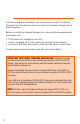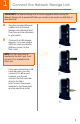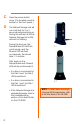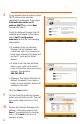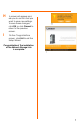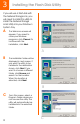Quick Start Manual
10
Administration - LAN
When you click the Administration tab, a
screen requesting the Administrator’s
password will appear. Enter your name
and password (or default, if not previously
set).
The first screen to appear will be the
Administration tab’s
LAN
screen. Here,
you will be able to configure some of the
settings you saved from the Setup Wizard:
IP Address
. Select
Automatically obtain
an IP address (DHCP)
if you already have
a DHCP server setting IP Addresses on
your network devices. Selecting
Set IP
configuration manually
, will set the Net-
work Storage Link’s IP Address and net-
work information. This requires the
following information.
•
IP Address.
Enter the Network Storage
Link’s IP Address here, making sure that
it is on the same LAN segment as the
PC running the Setup Wizard.
•
Network Mask.
Enter the Subnet Mask
in the fields. It must match the other
devices on your network.
•
Gateway.
This value is left blank by
default. If you have a router on your
network, however, enter its IP Address
here.
DNS Server
. The DNS Server function trans-
lates Internet addresses to IP Addresses.
Enter the same IP Addresses set on your
network or recommended by your ISP. You
must complete at least one DNS Server
entry if using “E-Mail Alerts”. When you
complete multiple fields, the first avail-
able server will be used.
Click the
Save
button to save any
changes.
Administration - LAN