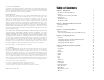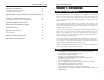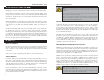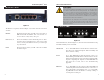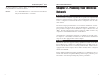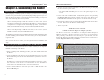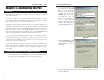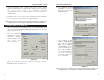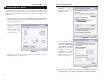User's Manual Part 1
Table Of Contents
Wireless-B Broadband Router
Network Everywhere
®
Series
2
Dynamic IP Addresses
A dynamic IP address is automatically assigned to a device on the network,
such as PCs and print servers. These IP addresses are called “dynamic”
because they are only temporarily assigned to the PC or device. After a certain
time period, they expire and may change. If a PC logs on to the network (or the
Internet) and its dynamic IP address has expired, the DHCP server will assign
it a new dynamic IP address.
For DSL users, many ISPs may require you to log on with a user name and
password to gain access to the Internet. This is called “Point to Point Protocol
over Ethernet” or PPPoE. PPPoE is similar to a dial-up connection but does not
have a phone number to dial into, and PPPoE is a dedicated high-speed con-
nection. PPPoE also will provide the Router with a dynamic IP address to
establish a connection to the Internet.
DHCP (Dynamic Host Configuration Protocol) Servers
DHCP frees you from having to assign IP addresses manually every time a new
user is added to your network. PCs and other network devices using dynamic
IP addressing are assigned a new IP address by a DHCP server. The PC or net-
work device obtaining an IP address is called the DHCP client. The Router’s
Internet port is, by default, set as a DHCP client.
DHCP servers can either be a designated PC on the network or another network
device, such as the Router. By default, a DHCP server is enabled on your
Router’s LAN ports. If you already have a DHCP server running on your net-
work, you must disable one of the two DHCP servers. If you run more than one
DHCP server on your network, you will experience network errors, such as
conflicting IP addresses. To disable the Router’s DHCP function, see the
DHCP section in Chapter 5: The Router’s Web-Based Utility.
NNoottee::
Even if you assign a static IP address to a PC, other PCs can still use
DHCP’s dynamic IP addressing, as long as the static IP is not within the
DHCP range of the LAN IP Address.
If the Router’s DHCP function fails to provide a dynamic IP address for any
reason, please refer to Appendix A: Troubleshooting.
NNoottee::
Since the Router is a device that connects two networks, it needs two
IP addresses—one for the LAN side, and one for the Internet side. In this
User Guide, you’ll see references to the “Internet IP address” and the “LAN
IP address.”
Since the Router has firewall security (NAT), only the Router’s Internet IP
address can be seen from the Internet.
However, even the Internet IP address can be blocked, so that the Router and
network seem invisible to the Internet—This is shown in the Filters section in
“Chapter 5: The Routers Web-Based Utility”.
Simply put, a router is a network device that connects two networks together.
In this instance, the Router connects your Local Area Network (LAN), or the
group of PCs in your home or office, to the Wide Area Network (WAN) that is
the Internet. The Router processes and regulates the data that travels between
these two networks.
Think of the Router as a network device with two sides. The first side is made
up of your private Local Area Network (LAN) of PCs. The other, public side
is the Internet, or the Wide Area Network (WAN), outside of your home or
office.
The Router’s firewall (NAT) protects your network of PCs so users on the pub-
lic, Internet side cannot “see” your PCs. This is how your LAN, or network,
remains private. The Router protects your network by inspecting the first pack-
et coming in from the Internet port before delivery to the final destination on
the LAN port. The Router inspects Internet port services like the web server,
ftp server, or other Internet applications, and, if allowed, it will forward the
packet to the appropriate PC on the LAN side.
What’s an IP Address?
IP stands for Internet Protocol. Every device on an IP-based network, includ-
ing PCs, print servers, and routers, requires an IP address to identify its “loca-
tion,” or address, on the network. This applies to both the Internet and LAN
connections.
There are two ways of assigning an IP address to your network devices.
Static IP Addresses
A static IP address is a fixed IP address that you assign manually to a PC or
other device on the network. Since a static IP address remains valid until you
disable it, static IP addressing insures that the device assigned it will have that
same IP address until you change it. Static IP addresses are commonly used
with network devices such as server PCs or print servers.
If you use the Router to share your cable or DSL Internet connection, contact
your ISP to find out if they have assigned a static IP address to your account.
If so, you will need that static IP address when configuring the Router. You can
get the information from your ISP.
IP Addresses
An Introduction to LANs and WANs
3