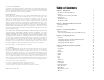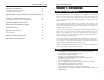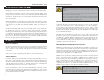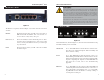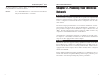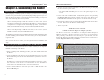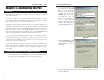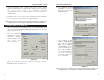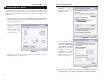User's Manual Part 1
Table Of Contents
Network Everywhere
®
Series
4
Wireless-B Broadband Router
5
The LAN Indicators, shown in Figure 1-2, show the status of information being
transmitted within your local network
Wireless-B Green. This LED indicates that the Router’s wireless func-
tions have been enabled through the Web-based utility and
there is wireless activity.
Power Green. This LED indicates that the Router’s power is on.
When blinking, this LED indicates that the Router is in self-
diagnosis mode during boot-up and restart. It will stop blink-
ing after completing the diagnosis. If this LED blinks for
more than five seconds, refer to the Troubleshooting
Appendix.
Ethernet Green. This LED serves two purposes. When this LED is lit
continuously, this indicates that the Router is connected to a
device through the corresponding port (1, 2, 3, or 4). A blink-
ing LED indicates that the Router is actively sending or
receiving data over that port.
The Router’s LEDs
TThhee RReesseett BBuuttttoonn
Pressing the Reset Button and holding it in for a few seconds will clear all
of the Router’s data and restore the factory defaults. This should be done
only if you are experiencing heavy routing problems, and only after you
have exhausted all of the other troubleshooting options. By resetting the
Router, you run the risk of creating conflicts between your PCs’ actual IP
Addresses and what the Router thinks their IP Addresses should be. You
may be forced to reboot each network PC.
If the Router locks up, simply press the reset button or power it down for
three to five seconds by removing the power cable from the Router’s
Power Port. Leaving the power off for too long could result in the loss of
network connections.
Figure 1-2
The Router’s rear panel (as shown in Figure 1-1) is where all of its connections
are made.
Internet The Internet Port is where you will connect your cable or
DSL modem with an Ethernet cable. Your modem con-
nection will not work from any other port.
Ports 1, 2, 3, 4 These four LAN (Local Area Network) ports are where
you will connect networked devices, such as PCs, print
servers, and any other Ethernet devices you want to put
on your network.
Power The Power Port is where you will connect the included
AC Power adapter.
Figure 1-1
The Router’s Ports