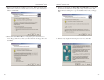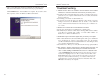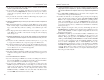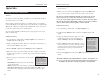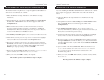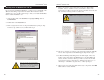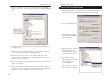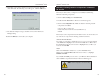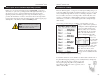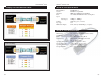Manual
EtherFast
®
10/100 PC Cards
There may be times when you might need to manually install missing
Windows networking components.
1. Click on Start, Settings, then Control Panel.
2. Double-click the Network icon. The Network window appears.
3. Click on the Configuration tab. Make sure that the following network
components are installed.
• Client for Microsoft Networks
• Linksys EtherFast 10/100 PC Card (PCMPC100 v3)
• TCP/IP
There may be other components listed in addition to the ones shown above. If
any of the above components are missing, add them as follows.
Client for Microsoft Networks
If you plan on connecting to an NT file server or peer-to-peer network, click
on the Add button. Highlight Client and click on Add. Choose Microsoft as
the manufacturer in the Network Client box. Highlight Client for Microsoft
Networks and click OK.
TCP/IP
Click on the Add button. Select Protocol, then click Add. Under
Manufacturer, highlight Microsoft. Under Network Protocol, highlight
TCP/IP. Click OK.
If you install the TCP/IP protocol, refer to your Windows NT documentation
when installation steps that aren’t listed in this User Guide appear.
51
Instant EtherFast
®
Series
50
Manually Installing Network Components in Windows
95 and 98
8. Right-click on the Linksys EtherFast 10/100 PC Card again. This time,
select Uninstall. The following screen will appear. Click the OK button.
9. The Network Adapters category should be removed from the Device
Manager listing.
10. Click the OK button, and restart your computer.
NNoottee::
Linksys does not provide technical sup-
port for TCP/IP configuration or troubleshooting.