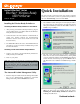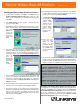Quick Start Manual
This sheet will guide you through the basic steps needed to install this
product onto your network. If you have any problems during installation,
refer to the Troubleshooting section of the User Guide.
Installing the Wireless-Ready PrintServer
Connecting the Wireless-Ready PrintServer to Your Network
1. After powering on the Wireless-Ready PrintServer, plug one
end of a UTP Category 5 (or better) cable into the Wireless-
Ready PrintServer’s LAN Port.
2. Connect the other end of the cable into a networked hub or
switch. The distance between the Wireless-Ready
PrintServer and the second device should not exceed 328
feet (100 meters).
3. The LAN LED will become active. If the LAN LED does
not light up, see the User Guide’s Troubleshooting section
for more information.
Connecting a Printer to the Wireless-Ready PrintServer
1. Connect your printer to the Wireless-Ready PrintServer’s
USB port with your USB cable.
2. Power on your printer.
The Autorun Bi-Admin Management Utility
1. Insert the Setup CD. A built-in autorun will begin the installa-
tion of the Wireless-Ready PrintServer’s Bi-Admin
Management Utility. Click the Install tab to continue.
2. The installation routine will begin to run and display the follow-
ing screen. Close any other programs you might have running
during this installation procedure and click Next to continue or
Cancel to forgo installation.
3. The next screen will request that you choose a destination
folder. You can either use the default folder by clicking Next
or choose an alternate folder by clicking Browse and selecting
a folder from the window that pops up. Click Back to take a
step backward in the installation or Cancel to forgo installa-
tion.
4. The Bi-Admin Management Utility is now installed. Click
OK on the final screen and continue to the next section,
Installing the Wireless-Ready PrintServer’s Drivers for
installing the USB drivers.
Model No.:PPS1UW
EtherFast
®
Wireless-Ready
USB PrintServer
Instant EtherFast
®
Series
Quick Installation
Making Connectivity Easier
™
Continued on back...
Note: After you have run the Autorun program and installed the
Bi-Admin Management Utility, the Autorun will still run every
time you insert the CD. Do NOT install the Bi-Admin
Management Utility again. Click the EXIT tab to prevent dupli-
cate installation