User Guide
Table Of Contents
- Chapter 1: Introduction
- Chapter 2: Networking Basics
- Chapter 3: Getting to Know the Router
- Chapter 4: Connecting the Router
- Chapter 5: Configuring the Router
- Appendix A: Troubleshooting
- Appendix B: Finding the MAC Address and IP Address for Your Ethernet Adapter
- Appendix C: Windows Help
- Appendix D: Glossary
- Appendix E: Specifications
- Appendix F: Warranty Information
- Appendix G: Regulatory Information
- Appendix H: Contact Information
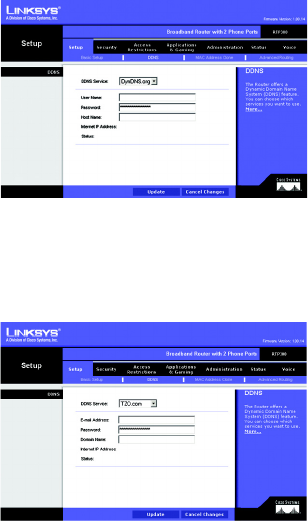
Broadband Router with 2 Phone Ports
24
Chapter 5: Configuring the Router
The Setup Tab - DDNS
DynDNS.org
User Name, Password, and Host Name. Enter the User Name, Password, and Host Name of the account
you set up with DynDNS.org.
Internet IP Address. The Router’s current Internet IP Address is displayed here. Because it is dynamic, this
will change.
Status. The status of the DDNS service connection is displayed here.
TZO.com
E-mail Address, Password, and Domain Name. Enter the Email Address, Password, and Domain Name of
the service you set up with TZO.
Internet IP Address. The Router’s current Internet IP Address is displayed here. Because it is dynamic, this
will change.
Status. The status of the DDNS service connection is displayed here.
When you have finished making changes to this screen, click the Update button to save the changes, or
click the Cancel Changes button to undo your changes.
Figure 5-6: Setup Tab - DDNS
(DynDNS.org)
Figure 5-7: Setup Tab - DDNS (TZO.com)










