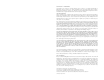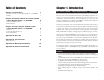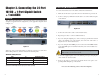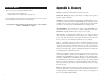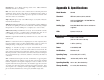User guide
5
Chapter 3: Connecting the 24-Port
10/100 + 1-Port Gigabit Switch
+ 1 miniGBIC
our Network Layout
This chapter will explain how to connect network devices to the Switch. For an
example of a typical network configuration, see the application diagram shown
in Figure 3-1.
When you connect your network devices, make sure you don’t exceed the max-
imum cabling distances, which are listed in the following table:
Maximum Cabling Distances
*A hub refers to any type of 100Mbps hub, including regular hubs and stackable hubs. A 10Mbps hub
connected to another 10Mbps hub can span up to 100 meters (328 feet).
4
To connect network devices to the Switch, follow these instructions:
1. Make sure all the devices you will connect to the Switch are powered off.
2. Connect a Category 5 Ethernet network cable to one of the numbered ports
on the Switch.
3. Connect the other end to a PC or other network device.
4. Repeat steps 2 and 3 to connect additional devices.
5. If you are using the Gigabit port, connect a Category 5e Ethernet network
cable to the Gigabit port on the Switch, and connect the other end to a
Gigabit server or other network device.
6. If you are using the mini-GBIC port, then connect the mini-GBIC module
to the mini-GBIC port. For detailed instructions, refer to the module’s doc-
umentation.
7. Connect the supplied power cord to the Switch’s power port, and plug the
other end into an electrical outlet.
8. Power on the devices connected to the Switch. Each active port’s corre-
sponding LED will light up on the Switch.
Proceed to the following section, “Placement Options.”
Connecting Network Devices
Figure 3-2
From
Switch
Hub
Switch or Hub
Switch or Hub*
Hub
Computer
Maximum Distance
100 meters (328 feet) 1
5 meters (16.4 feet) 1
100 meters (328 feet) 1
To
Overview
Figure 3-1
Note: The mini-GBIC port is compatible with two types of mini-
GBIC modules, 850 nm and 1310 nm.