Manual
Table Of Contents
- Table of Contents
- List of Figures
- Chapter 1: Introduction
- Chapter 2: Getting to Know the Switch
- Chapter 3: Connecting the Switch
- Chapter 4: Using the Console Interface for Configuration
- Chapter 5: Using the Web-based Utility for Configuration
- Appendix A: About Gigabit Ethernet and Fiber Optic Cabling
- Appendix B: Windows Help
- Appendix C: Downloading using Xmodem
- Appendix D: Glossary
- Appendix E: Specifications
- Appendix F: Warranty Information
- Appendix G: Regulatory Information
- Appendix H: Contact Information
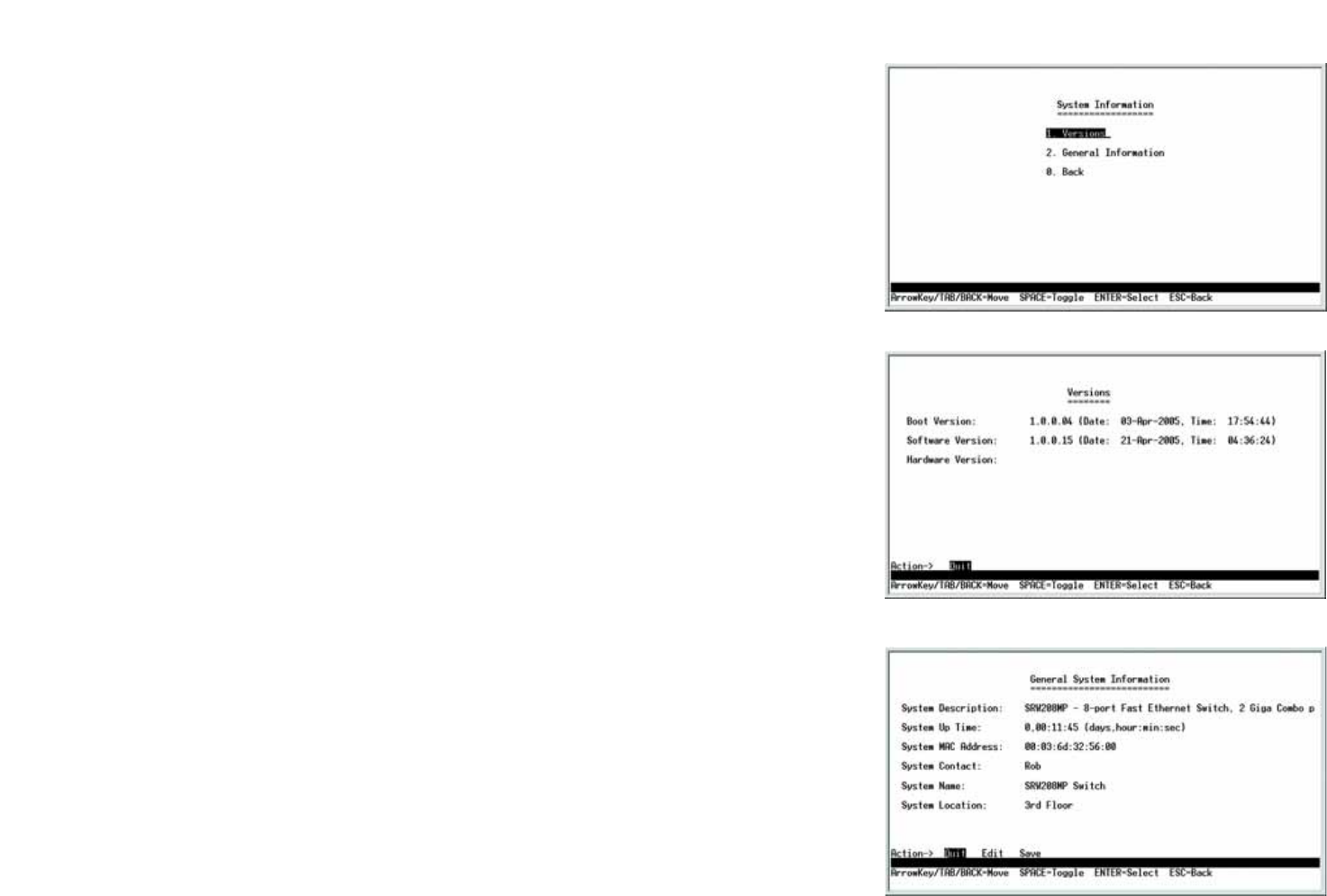
17
Chapter 4: Using the Console Interface for Configuration
Configuring the Switch through the Console Interface
WebView Switches
System Information
Using this screen, you can check the Switch’s firmware versions and general system information.
Versions
The Versions screen displays the Switch’s boot, software, and hardware firmware versions.
General System Information
The General System Information screen displays the Switch’s description, System Up Time, System MAC
Address, System Contact, System Name, and System Location.
Select Edit and press the Enter key to make changes. When your changes are complete, press the Esc key to
return to the Action menu. Select Save and press the Enter key to save your changes. To exit, select Quit and
press the Enter key.
Figure 4-10: General System Information
Figure 4-8: System Information Menu
Figure 4-9: Versions










