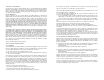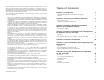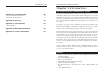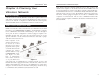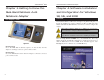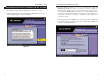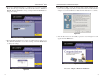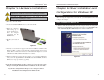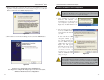Instant Wireless® Series Dual-Band Wireless A+B Notebook Adapter Use this guide to install: WPC51AB User Guide
COPYRIGHT & TRADEMARKS Specifications are subject to change without notice. Copyright © 2002 Linksys, All Rights Reserved. Instant Wireless, Linksys, and the Linksys logo are registered trademarks of Linksys Group, Inc. Microsoft, Windows, and the Windows logo are registered trademarks of Microsoft Corporation. All other trademarks and brand names are the property of their respective proprietors.
Note: Combinations of power levels and antennas resulting in a radiated power level of above 100 mW equivalent isotropic radiated power (EIRP) are considered as not compliant with the above mentioned directive and are not allowed for use within the European community and countries that have adopted the European R&TTE directive 1999/5/EC and/or the CEPT recommendation Rec 70.03. For more details on legal combinations of power levels and antennas, contact Linksys Corporate Compliance.
Instant Wireless® Series Dual-Band Wireless A+B Notebook Adapter Chapter 1: Introduction The Dual-Band Wireless A+B Notebook Adapter Appendix A: Troubleshooting Common Problems and Solutions Frequently Asked Questions 30 30 31 Appendix B: Glossary 35 Appendix C: Specifications Environmental 40 41 Appendix D: Warranty Information 42 Appendix E: Contact Information 43 The Linksys Dual-Band Wireless A+B Notebook Adapter lets your notebook communicate with today’s wireless network standard and prepa
Instant Wireless® Series Chapter 2: Planning Your Wireless Network Network Topology A wireless local area network (WLAN) is exactly like a regular local area network (LAN), except that each computer in the WLAN uses a wireless device to connect to the network. Computers in a WLAN share the same frequency channel and SSID, which is an identification name for wireless devices.
Instant Wireless® Series Dual-Band Wireless A+B Notebook Adapter Chapter 3: Getting to Know the Dual-Band Wireless A+ B Notebook Adapter Chapter 4: Software Installation and Configuration for Windows 98, Me, and 2000 The Adapter’s LEDs Overview The Dual-Band Wireless A+B Notebook Adapter Setup Wizard will guide you through the installation procedure for Windows 98, Me, and 2000. The Setup Wizard will install the WLAN Monitor and driver, as well as configure the Adapter.
Instant Wireless® Series Setup Wizard Instructions for Windows 98, Me, and 2000 1. To install the Adapter, click the Next button on the Welcome screen. 2. After reading the License Agreement, click the Next button if you agree, or click the Cancel button to end the installation. Dual-Band Wireless A+B Notebook Adapter 3. The Setup Wizard will ask you to choose a wireless mode.
Instant Wireless® Series 4. If you chose Infrastructure Mode, go to Step 5 now. If you chose Ad-Hoc Mode, select the type of network your notebook will connect to, 802.11a or 802.11b. Click the Next button, and go to Step 5. Click the Back button to change any settings. Dual-Band Wireless A+B Notebook Adapter 6. For Windows 2000, you may be informed that a digital signature has not been found (see Figure 4-6). This is normal, and it has been verified that the Adapter does work with Windows 2000.
Instant Wireless® Series Chapter 5: Hardware Installation Important for Windows 98, Me, and 2000 users: You must run the Setup Wizard to install the software before installing the hardware. Dual-Band Wireless A+B Notebook Adapter Chapter 6: Driver Installation and Configuration for Windows XP Overview Important for Windows XP users: You must install the Adapter’s hardware before installing the software. 1. Turn off your notebook PC.
Instant Wireless® Series 2. Windows will notify you that the driver has not passed Windows Logo testing. This is normal, and it has been verified that the Adapter does work with Windows XP. Click the Continue Anyway button. Dual-Band Wireless A+B Notebook Adapter Windows XP Wireless Zero Configuration For Windows XP users: Windows XP has a built-in configuration tool. Use Windows XP Wireless Zero Configuration (in the system tray at the bottom of your screen) to configure the Adapter. 1.
Instant Wireless® Series 3. The screen in Figure 6-6 will appear. Enter the WEP key of your wireless network in the Network key field, and re-enter it in the Confirm network key field. Click the Connect button. Note: Wireless Zero Configuration does not support the use of a passphrase. Enter the exact WEP key used by your access point.
Instant Wireless® Series Dual-Band Wireless A+B Notebook Adapter Link Information The Link Information screen displays signal strength and link quality information about the current connection and provides a button to click for additional status information. Figure 7-4 Figure 7-3 Ad-Hoc Mode or Infrastructure Mode - The screen indicates whether the Adapter is currently working in ad-hoc or infrastructure mode. Signal Strength - The Signal Strength bar indicates signal strength, from 0 to 100%.
Instant Wireless® Series Site Survey The Site Survey screen displays a list of infrastructure and ad-hoc networks available for connection. Dual-Band Wireless A+B Notebook Adapter Connect - To connect to one of the networks on the list, select the wireless network, and click the Connect button. If the wireless network has WEP encryption enabled, you will see the screen shown in Figure 7-6.
Instant Wireless® Series Dual-Band Wireless A+B Notebook Adapter Import - Click the Import button to import a profile that has been saved in another location. Select the appropriate file, and click the Open button. Profiles The Profiles screen lets you save different configuration profiles for different network setups. You can also import or export profiles. The default profile holds the initial configuration saved when you ran the Setup Wizard.
Instant Wireless® Series Creating a New Profile 1. On the Profiles screen, click the New button to create a new profile. Dual-Band Wireless A+B Notebook Adapter 2. The Choose a wireless mode screen shows a choice of two wireless modes. Click the Infrastructure Mode radio button if you want your wireless computers to communicate with computers on your wired network via a wireless access point. Click the Ad-Hoc Mode radio button if you want multiple wireless computers to communicate directly with each other.
Instant Wireless® Series 3. The Basic Settings screen will appear. Complete the Profile Name and SSID fields. The default SSID setting is linksys (all lowercase). Then select the appropriate setting from the Network Type drop-down box. Click the Next button to continue or the Back button to return to the previous screen. Dual-Band Wireless A+B Notebook Adapter 4. The Network Setting screen will appear.
Instant Wireless® Series 5. The Network Setting - Specify IP address screen will appear. Enter an IP Address, Subnet Mask, Default Gateway, and DNS appropriate for your network. Enter each address in this format: xxx.xxx.xxx.xxx (the x’s represent the numbers that make up each address). You must specify the IP Address and Subnet Mask on this screen. If you are unsure about the Default Gateway and DNS addresses, then leave these fields alone.
Instant Wireless® Series 8. The Security Settings screen will appear. Set the Wired Equivalent Privacy (WEP) encryption for your wireless network by selecting a WEP configuration method (recommended to increase network security). If you enable WEP encryption, enter a WEP key in the Key 1 field. Click the Next button to continue or the Back button to return to the previous screen. Dual-Band Wireless A+B Notebook Adapter 9. The Confirm New Settings screen will appear.
Instant Wireless® Series Appendix A: Troubleshooting Common Problems and Solutions This chapter provides solutions to problems that may occur during the installation and operation of the Dual-Band Wireless A+B Notebook Adapter. Read the descriptions below to solve your problems. If you can’t find an answer here, check the Linksys website at www.linksys.com. 1. My computer does not recognize the Adapter. • Make sure the Adapter is properly inserted into the PCMCIA slot.
Instant Wireless® Series What IEEE 802.11b features are supported? The product supports the following IEEE 802.11b functions: • CSMA/CA plus Acknowledge protocol • Multi-Channel Roaming • Automatic Rate Selection • RTS/CTS feature • Fragmentation • Power Management What is ad-hoc mode? When a wireless network is set to ad-hoc mode, the wireless-equipped computers are configured to communicate directly with each other. The ad-hoc wireless network will not communicate with any wired network.
Instant Wireless® Series Would the information be intercepted while transmitting on air? WLAN features two-fold protection in security. On the hardware side, as with Direct Sequence Spread Spectrum technology, it has the inherent security feature of scrambling. On the software side, WLAN offers the encryption function (WEP) to enhance security and access control.
Instant Wireless® Series DHCP uses the concept of a “lease” or amount of time that a given IP address will be valid for a computer. The lease time can vary depending on how long a user is likely to require the Internet connection at a particular location. It’s especially useful in education and other environments where users change frequently. Using very short leases, DHCP can dynamically reconfigure networks in which there are more computers than there are available IP addresses.
Instant Wireless® Series mIRC - mIRC runs under Windows and provides a graphical interface for logging onto IRC servers and listing, joining and leaving channels. Dual-Band Wireless A+B Notebook Adapter Subnet Mask - The method used for splitting IP networks into a series of subgroups, or subnets. The mask is a binary pattern that is matched up with the IP address to turn part of the host ID address field into a field for subnets. Network Mask - also known as the “Subnet Mask.
Instant Wireless® Series Appendix C: Specifications Standards Channels 802.11a Environmental Dimensions 4.4" x 2.13" x 0.4" (110 mm x 54 mm x 10 mm) IEEE 802.11a, EEE 802.11b Unit Weight 1.5 oz. (0.043 kg) 8 Channels (USA) 11 Channels (USA) 13 Channels (Europe) 14 Channels (Japan) Certifications FCC Class B, CE Mark Operating Temp. 32ºF to 140ºF (0ºC to 60ºC) Transmit 16 dBm Storage Temp.
Instant Wireless® Series Appendix D: Warranty Information BE SURE TO HAVE YOUR PROOF OF PURCHASE AND A BARCODE FROM THE PRODUCT’S PACKAGING ON HAND WHEN CALLING. RETURN REQUESTS CANNOT BE PROCESSED WITHOUT PROOF OF PURCHASE. IN NO EVENT SHALL LINKSYS’ LIABILITY EXCEED THE PRICE PAID FOR THE PRODUCT FROM DIRECT, INDIRECT, SPECIAL, INCIDENTAL, OR CONSEQUENTIAL DAMAGES RESULTING FROM THE USE OF THE PRODUCT, ITS ACCOMPANYING SOFTWARE, OR ITS DOCUMENTATION. LINKSYS DOES NOT OFFER REFUNDS FOR ANY PRODUCT.
http://www.linksys.com © Copyright 2002 Linksys, All Rights Reserved.