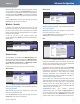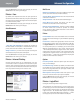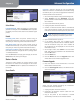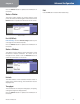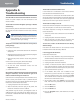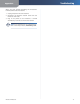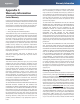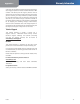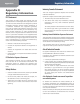Owner's Manual
Chapter 3
Advanced Configuration
11
Wireless-G PrintServer
Click the Refresh button to update the information on
this screen.
Status > Printer
The Printer screen displays the current settings of the
printer. No values can be changed on this screen. Click the
Refresh button to update the information on this screen.
Status > Printer
Port 1 (USB Port)
Print Test Page Click the Print Test Page button to print
a test page on the connected printer.
Click the Refresh button to update the information on
this screen.
Status > Wireless
The Wireless screen displays status information of the
PrintServer’s wireless connection. No values can be
changed on this screen. Click the Refresh button to
update the information on this screen.
Status > Wireless
Link Info
The MAC address of the associated wireless router or
access point, channel setting, and transmission rate are
displayed here.
Throughput
The transmission and reception throughput, link quality,
and signal strength are displayed here.
Click the Refresh button to update the information on
this screen.
Exit
Click the Exit tab to close the web-based utility.