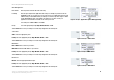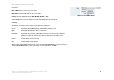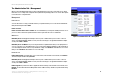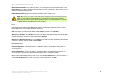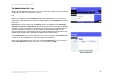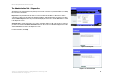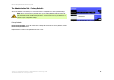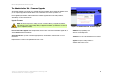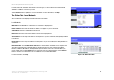Wireless-N Gigabit Router with Storage Link Add a New Application Enter a Name Enter any name to indicate the name of the entry. Port Range Enter the port range that the application will be using. For example, if you want to allocate bandwidth for FTP, you can enter 21-21. If you need services for an application that uses from 1000 to 1250, you enter 1000-1250 as your settings. You can have up to three ranges to define for this bandwidth allocation. Port numbers can range from 1 to 65535.
Wireless-N Gigabit Router with Storage Link Voice Device Enter a Name. Enter a name for your voice device. MAC Address. Enter the MAC address of your voice device. Priority. Select the appropriate priority: High, Medium, Normal, or Low. Figure 5-51: QoS - Voice Device Click the Add button to save your changes. Your new entry will appear in the Summary list. Summary This lists the QoS entries you have created for your applications and devices.
Wireless-N Gigabit Router with Storage Link The Administration Tab - Management When you click the Administration tab, you will see the Management screen. This screen allows you to change the Router’s access settings and configure the UPnP (Universal Plug and Play) features. You can also back up and restore the Router’s configuration file. Management Router Access To ensure the Router’s security, you will be asked for your password when you access the Router’s Web-based Utility.
Wireless-N Gigabit Router with Storage Link Allowed Remote IP Address. If you want to be able to access the Router from any external IP address, select Any IP Address. If you want to specify an external IP address or range of IP addresses, then select the second option and complete the fields provided. Remote Management Port. Enter the port number that will be open to outside access.
Wireless-N Gigabit Router with Storage Link The Administration Tab - Log When you click the Administration tab, you will see the Log screen. It provides you with a log of all incoming and outgoing URLs or IP addresses for your Internet connection. Log Log. To access activity logs, select the Enabled radio button. With logging enabled, you can choose to view temporary logs or keep a permanent record using the Logviewer software. Click the Disabled button to disable this function.
Wireless-N Gigabit Router with Storage Link The Administration Tab - Diagnostics The diagnostic tests (Ping and Traceroute) allow you to check the connections of your network devices, including the connection to the Internet. Ping Test. The Ping test will check the status of a connection. Enter the IP address or URL of the PC whose connection you wish to test, the packet size (default is 32 bytes), and how many times you wish to test it. Then, click the Start to Ping button.
Wireless-N Gigabit Router with Storage Link The Administration Tab - Factory Defaults The Factory Defaults screen allows you to restore the Router’s configuration to its factory default settings. NOTE: Do not restore the factory defaults unless you are having difficulties with the Router and have exhausted all other troubleshooting measures. Once the Router is reset, you will have to reenter all of your configuration settings.
Wireless-N Gigabit Router with Storage Link The Administration Tab - Firmware Upgrade The Firmware Upgrade screen allows you to upgrade the Router’s firmware. Do not upgrade the firmware unless you are experiencing problems with the Router or the new firmware has a feature you want to use. Before upgrading the firmware, download the Router’s firmware upgrade file from the Linksys website, www.linksys.com. Then extract the file. Upgrade Firmware NOTE: The Router may lose the settings you have customized.
Wireless-N Gigabit Router with Storage Link The Status Tab - Router The Router screen displays information about the Router and its current settings. The on-screen information will vary depending on the Internet Connection Type selected on the Setup screen. Router Information Firmware Version. This is the version number of the Router’s current firmware. Current Time. This shows the time set on the Router. Internet MAC Address. This is the Router’s MAC address, as seen by your ISP. Host Name.
Wireless-N Gigabit Router with Storage Link For PPoE, PPTP, L2TP, and Telstra Cable Internet Connection types, a connect and disconnect button will be available to establish a connection to your ISP. Click the Refresh button to update the on-screen information. For more information, click Help. The Status Tab - Local Network The Local Network screen displays information about the local network. Local Network MAC Address. The MAC Address of the Router’s local interface is displayed here.
Wireless-N Gigabit Router with Storage Link The Status Tab - Wireless The Wireless screen displays the status information of your wireless network. Wireless MAC Address. The MAC Address of the Router’s wireless interface is displayed here. Mode. Displayed here is the wireless mode (Mixed, Wireless-N Only, Wireless-G Only, Wireless-B Only, or Disabled) used by the network. Network Name (SSID). Displayed here is the name of the wireless network or SSID. Radio Band.
Wireless-N Gigabit Router with Storage Link Appendix A: Troubleshooting This appendix consists of two parts: “Common Problems and Solutions” and “Frequently Asked Questions.” Provided are possible solutions to problems that may occur during the installation and operation of the Router. Read the descriptions below to help you solve your problems. If you can’t find an answer here, check the Linksys website at www.linksys.com. Common Problems and Solutions 1.
Wireless-N Gigabit Router with Storage Link • For Windows 2000: 1. Click Start, Settings, and Control Panel. Double-click Network and Dial-Up Connections. 2. Right-click the Local Area Connection that is associated with the Ethernet adapter you are using, and select the Properties option. 3. In the Components checked are used by this connection box, highlight Internet Protocol (TCP/IP), and click the Properties button. Select Use the following IP address option. 4.
Wireless-N Gigabit Router with Storage Link B Open a command prompt. For Windows 98SE and Me: • Click Start and Run. In the Open field, type command. Press the Enter key or click the OK button. For Windows 2000 and XP: • Click Start and Run. In the Open field, type cmd. Press the Enter key or click the OK button. In the command prompt, type ping 192.168.1.1 and press the Enter key. • If you get a reply, the computer is communicating with the Router.
Wireless-N Gigabit Router with Storage Link 5. I am not able to access the Setup page of the Router’s web-based utility. • Refer to “Problem #3, I want to test my Internet connection” to verify that your computer is properly connected to the Router. • Refer to “Appendix E: Finding the MAC Address and IP address for Your Ethernet Adapter” to verify that your computer has an IP Address, Subnet Mask, Gateway, and DNS.
Wireless-N Gigabit Router with Storage Link 7. I need to set up online game hosting or use other Internet applications. If you want to play online games or use Internet applications, most will work without doing any port forwarding or DMZ hosting. There may be cases when you want to host an online game or Internet application. This would require you to set up the Router to deliver incoming packets or data to a specific computer. This also applies to the Internet applications you are using.
Wireless-N Gigabit Router with Storage Link Follow these steps to set DMZ hosting: 1. Access the Router’s web-based utility by going to http://192.168.1.1 or the IP address of the Router. Go to the Applications & Gaming => Port Range Forwarding tab. 2. Disable or remove the entries you have entered for forwarding. Keep this information in case you want to use it at a later time. 3. Go to the Applications & Gaming => DMZ tab. 4. Select Enabled next to DMZ.
Wireless-N Gigabit Router with Storage Link 11. To start over, I need to set the Router to factory defaults. Hold the Reset button for five seconds and then release it. This will return the password, forwarding, and other settings on the Router to the factory default settings. In other words, the Router will revert to its original factory configuration. 12. I need to upgrade the firmware.
Wireless-N Gigabit Router with Storage Link 15. I can’t access my e-mail, web or I am getting corrupted data from the Internet. The Maximum Transmission Unit (MTU) setting may need to be adjusted. By default, the MTU is set at 1500. For most DSL users, it is strongly recommended to use MTU 1492. • If you are having some difficulties, perform the following steps: 1. To connect to the Router, go to the web browser, and enter http://192.168.1.1 or the IP address of the Router. 2. Enter the password, if asked.
Wireless-N Gigabit Router with Storage Link Frequently Asked Questions What is the maximum number of IP addresses that the Router will support? The Router will support up to 253 IP addresses. Is IPSec Pass-Through supported by the Router? Yes, it is a built-in feature that the Router automatically enables. Where is the Router installed on the network? In a typical environment, the Router is installed between the cable/DSL modem and the LAN. Plug the Router into the cable/DSL modem’s Ethernet port.
Wireless-N Gigabit Router with Storage Link I set up an Unreal Tournament Server, but others on the LAN cannot join. What do I need to do? If you have a dedicated Unreal Tournament server running, you need to create a static IP for each of the LAN computers and forward ports 7777, 7778, 7779, 7780, 7781, and 27900 to the IP address of the server. You can also use a port forwarding range of 7777 ~ 27900. If you want to use the UT Server Admin, forward another port.
Wireless-N Gigabit Router with Storage Link more current version of Router firmware will not enhance the quality or speed of your Internet connection, and may disrupt your current connection stability. Will the Router function in a Macintosh environment? Yes, but the Router’s setup pages are accessible only through Internet Explorer 4.0 or Netscape Navigator 4.0 or higher for Macintosh. I am not able to get the web configuration screen for the Router.
Wireless-N Gigabit Router with Storage Link Can the Router act as my DHCP server? Yes. The Router has DHCP server software built-in. Can I run an application from a remote computer over the wireless network? This will depend on whether or not the application is designed to be used over a network. Consult the application’s documentation to determine if it supports operation over a network. What is the IEEE 802.11g standard? It is one of the IEEE standards for wireless networks. The 802.
Wireless-N Gigabit Router with Storage Link What is infrastructure mode? When a wireless network is set to infrastructure mode, the wireless network is configured to communicate with a wired network through a wireless access point. What is roaming? Roaming is the ability of a portable computer to communicate continuously while the user and computer are moving freely throughout an area greater than that covered by a single access point.
Wireless-N Gigabit Router with Storage Link What is DSSS? What is FHSS? And what are their differences? Frequency-Hopping Spread-Spectrum (FHSS) uses a narrowband carrier that changes frequency in a pattern that is known to both transmitter and receiver. Properly synchronized, the net effect is to maintain a single logical channel. To an unintended receiver, FHSS appears to be short-duration impulse noise.
Wireless-N Gigabit Router with Storage Link Appendix B: Wireless Security Linksys wants to make wireless networking as safe and easy for you as possible. The current generation of Linksys products provide several network security features, but they require specific action on your part for implementation. So, keep the following in mind whenever you are setting up or using your wireless network.
Wireless-N Gigabit Router with Storage Link SSID. There are several things to keep in mind about the SSID: 1. Disable Broadcast 2. Make it unique 3. Change it often Most wireless networking devices will give you the option of broadcasting the SSID. While this option may be more convenient, it allows anyone to log into your wireless network. This includes hackers. So, don’t broadcast the SSID. Wireless networking products come with a default SSID set by the factory. (The Linksys default SSID is “linksys”.
Wireless-N Gigabit Router with Storage Link PSK/PSK2-Personal. Select the type of algorithm, TKIP or AES, and enter a password in the Pre-shared Key field of 8-63 characters. Enter a Key Renewal period time between 0 and 99,999 seconds, which instructs the Router or other device how often it should change the encryption keys. PSK/PSK2-Enterprise. This method is PSK or PSK2 used in coordination with a RADIUS server. Enter the IP address and port number of the RADIUS server.
Wireless-N Gigabit Router with Storage Link Appendix C: Upgrading Firmware The Router's firmware is upgraded through the Web-based Utility's Administration tab. Follow these instructions: 1. Download the firmware from Linksys's website at www.linksys.com. 2. Extract the firmware file on your computer. 3. Open the Router’s Web-based Utility, and click the Administration tab. 4. Click the Firmware Upgrade tab, and the Firmware Upgrade screen will appear. 5.
Wireless-N Gigabit Router with Storage Link Appendix D: Windows Help Almost all Linksys wireless products require Microsoft Windows. Windows is the most used operating system in the world and comes with many features that help make networking easier. These features can be accessed through Windows Help and are described in this appendix. TCP/IP Before a computer can communicate with the Router, TCP/IP must be enabled.
Wireless-N Gigabit Router with Storage Link Appendix E: Finding the MAC Address and IP Address for your Ethernet Adapter This section describes how to find the MAC address for your computer’s Ethernet adapter so you can use the MAC filtering and/or MAC address cloning feature of the Router. You can also find the IP address of your computer’s Ethernet adapter. This IP address is used for the Router’s filtering, forwarding, and/or DMZ features.
Wireless-N Gigabit Router with Storage Link Windows 2000 or XP Instructions 1. Click Start and Run. In the Open field, enter cmd. Press the Enter key or click the OK button. 2. At the command prompt, enter ipconfig /all. Then press the Enter key. 3. Write down the Physical Address as shown on your computer screen (Figure E-3); it is the MAC address for your Ethernet adapter. This appears as a series of numbers and letters.
Wireless-N Gigabit Router with Storage Link Appendix F: Glossary This glossary contains some basic networking terms you may come across when using this product. For more advanced terms, see the complete Linksys glossary at http://www.linksys.com/glossary. Access Point - A device that allows wireless-equipped computers and other devices to communicate with a wired network. Also used to expand the range of a wireless network.
Wireless-N Gigabit Router with Storage Link DMZ (Demilitarized Zone) - Removes the Router's firewall protection from one PC, allowing it to be “seen” from the Internet. DNS (Domain Name Server) - The IP address of your ISP's server, which translates the names of websites into IP addresses. Domain - A specific name for a network of computers. Download - To receive a file transmitted over a network. DSL (Digital Subscriber Line) - An always-on broadband connection over traditional phone lines.
Wireless-N Gigabit Router with Storage Link IP Address - The address used to identify a computer or device on a network. IPCONFIG - A Windows 2000 and XP utility that displays the IP address for a particular networking device. IPSec (Internet Protocol Security) - A VPN protocol used to implement secure exchange of packets at the IP layer. ISP (Internet Service Provider) - A company that provides access to the Internet. LAN - The computers and networking products that make up your local network.
Wireless-N Gigabit Router with Storage Link RJ-45 (Registered Jack-45) - An Ethernet connector that holds up to eight wires. Roaming - The ability to take a wireless device from one access point's range to another without losing the connection. Router - A networking device that connects multiple networks together. Server - Any computer whose function in a network is to provide user access to files, printing, communications, and other services.
Wireless-N Gigabit Router with Storage Link TKIP (Temporal Key Integrity Protocol) - a wireless encryption protocol that provides dynamic encryption keys for each packet transmitted. Topology - The physical layout of a network. TX Rate - Transmission Rate. Upgrade - To replace existing software or firmware with a newer version. Upload - To transmit a file over a network. URL (Uniform Resource Locator) - The address of a file located on the Internet.
Wireless-N Gigabit Router with Storage Link Appendix G: Specifications Model WRT350N Standards Draft 802.11n, 802.11g, 802.11b, 802.3, 802.3u Ports Power, Internet, Ethernet, USB Button Reset Cabling Type CAT 5e, USB 2.0 LEDs Power, Ethernet(1-4), Internet, USB, Wireless, Security # of Antennas 3 RF Pwr (EIRP) in dBm RF Power in dBm 17 dBm (AV) 23dBm(Peak) Antenna Gain in dBi 1.8 dBm UPnP able/cert Able Security Features WEP, PSK, PSK2 WEP Key Bits 128, 256 Dimensions 7.40 x 1.
Wireless-N Gigabit Router with Storage Link Operating Temp. 0° C to 40° C (32° F to 104° F) Storage Temp.
Wireless-N Gigabit Router with Storage Link Appendix H: Warranty Information LIMITED WARRANTY Linksys warrants to You that, for a period of three years (the “Warranty Period”), your Linksys Product will be substantially free of defects in materials and workmanship under normal use. Your exclusive remedy and Linksys' entire liability under this warranty will be for Linksys at its option to repair or replace the Product or refund Your purchase price less any rebates.
Wireless-N Gigabit Router with Storage Link Appendix I: Regulatory Information FCC Statement This product has been tested and complies with the specifications for a Class B digital device, pursuant to Part 15 of the FCC Rules. These limits are designed to provide reasonable protection against harmful interference in a residential installation.
Wireless-N Gigabit Router with Storage Link User Information for Consumer Products Covered by EU Directive 2002/96/EC on Waste Electric and Electronic Equipment (WEEE) This document contains important information for users with regards to the proper disposal and recycling of Linksys products.
Wireless-N Gigabit Router with Storage Link Appendix I: Regulatory Information 86
Wireless-N Gigabit Router with Storage Link Appendix I: Regulatory Information 87
Wireless-N Gigabit Router with Storage Link Appendix I: Regulatory Information 88
Wireless-N Gigabit Router with Storage Link For more information, visit www.linksys.com.
Wireless-N Gigabit Router with Storage Link Appendix J: Contact Information Need to contact Linksys? Visit us online for information on the latest products and updates to your existing products at: http://www.linksys.com or ftp.linksys.