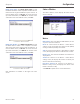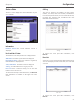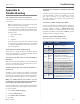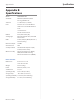User Manual Part 2
Table Of Contents
26
HiPort+ User Guide
Chapter 4 Configuration
DHCP Clients Table Click DHCP Clients Table to view
the DHCP Client Table. It lists computers and other devices
that have been assigned IP addresses by the HiPort+. To
remove a DHCP client, click Delete. To retrieve the most
up-to-date information, click Refresh. To exit this screen
and return to the Local Network screen, click Close.
Local Network > DHCP Client Table
DHCP Static IP Table Click DHCP Static IP Table to view
the DHCP Static IP Table. It lists computers and other
devices that have been assigned static IP addresses. To
remove a DHCP client, click Delete. To retrieve the most
up-to-date information, click Refresh. To exit this screen
and return to the Local Network screen, click Close.
Local Network > DHCP Static IP Table
Help information is available on the right side of the
screen.
Status > Wireless
The Status > Wireless screen displays the status of your
wireless network.
Status > Wireless
Wireless
MAC Address This is the HiPort+’s MAC Address, as seen
on your local, wireless network.
Mode As selected from the Wireless > Basic Wireless
Settings screen, this displays the wireless mode (Mixed,
G-Only, or Disabled) used by the network.
SSID As entered on the Wireless > Basic Wireless Settings
screen, this displays the wireless network name or SSID.
DHCP Server The status of the DHCP server function is
displayed here.
Channel As entered on the Wireless > Basic Wireless
Settings screen, this displays the channel on which your
wireless network is broadcasting.
Encryption Function As selected on the Wireless >
Wireless Security screen, this displays the status of the
HiPort+’s wireless security.
Click Refresh to update the on-screen information.