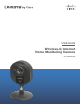Owner's Manual
Chapter 3
Setting Up and Mounting the Camera
9
Wireless-G Internet Home Monitoring Camera
Review the Camera’s settings. To make changes to the 14.
settings, click Back to go back to the previous screen.
If the settings are correct, click Save to continue.
Save the Camera Settings
When the Wizard informs you that the new Camera 15.
settings have been saved, click Continue.
Disconnect the power from the camera. Click 16. Next.
Disconnect the Power
Disconnect the network cable from the Camera and 17.
from your switch or router. Click Next.
Disconnect the Network Cable
Reconnect the power to the Camera. Click 18. Next.
Reconnect the Power
The Setup Wizard displays 19. Camera successfully
connected to network. Click Continue, then click
Next on the following screen.
Camera Successfully Connected to Network
Camera Connected to Wireless Network
NOTE: The Camera can also be connected to a
wired network. To do this, connect the network
cable to the Camera before you power on the
Camera. (To connect to a wireless network,
power it on with no network cable attached.)
The 20. Congratulations screen appears. Click the desired
option.
Install Camera Utility • This installs the Camera’s Utility.
Online Registration • This registers your Camera online.
Exit • Click this to exit the Setup Wizard and install the
Camera’s utility later.
Go to Placement Options, page 10.