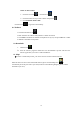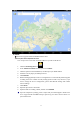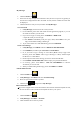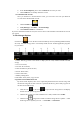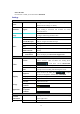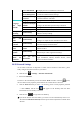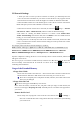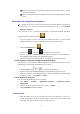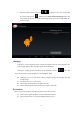User's Manual
13
4. In the Account Options, please click and Delete the Account you want.
5. Click Confirm to successfully delete the account.
Set a Default Email Account
Since you shall have a default Email Account, you need select one from your different
accounts as the default Email Account.
1. Click the Email Icon .
2. In My Messages, click Menu→ Account Settings.
3. Click Default Account for confirmation.
If you have deleted the Default Account, the next Account in order will then be the Default Account in
your system.
13. File Manager/Explorer
Click the Icon to view all files saved in the Memory Devices (including NAND FLASH,
SD Card, and USB Storage) and to conveniently install relevant Android application programs
for your device.
1 2 3 4 5 6 7 8
1. Home: Directly go back to the Home to display the SD Card, NAND FLASH and USB
storage;
2. Local: Local Files;
3. TF Card: TF Card Files;
4. OTG: Read Files by means of OTG;
5. Picture: Picture Files;
6. Video: Video Files;
7. Memory Management
8. File Editor: Paste, Delete, Copy and Cut
Copy Files between Different Devices
By means of File Explorer, files can be copied and pasted between the external storage and
the internal storage/PC. If files need to be copied into this device, please firstly copy that to
the SD Card or USB Storage.
1. Click the Icon or the Icon to open relevant storage device and display
the files saved in your storage devices.
2. Click the file or folder you want and hold on for a while, and then select COPY.
3. Click the Icon , and go back to Home to find the Storage Device Symbol → Click
the Storage Device Symbol you want → Click Editor → Select Paste.