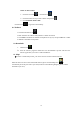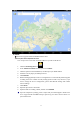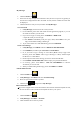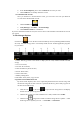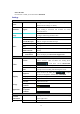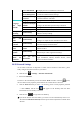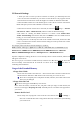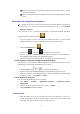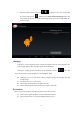User's Manual
16
3G Network Settings
1. When you want to connect your device with the 3G network, you shall firstly select the
correct 3G network card suitable to your device because this device only supports external
USB 3G Network Card. Please consult the Supplier for suitable 3G Network Card model.
2. When the SIM card has been well installed, please connect the 3G network card with the
HOST USB port by means of the USB OTG connection cable.
3. When the 3G Network card has been connected, click the Icon Settings → Wireless
and Network →More →Mobile Network, and then conduct 3G Network Settings.
4. The Route for enabling the Mobile Network is as follow: Check Enabled Data
Traffic→Data Roaming and select the APN; then click Menu to select an available network.
Finally, you can surf the Internet by means of the 3G Network.
5. Usually, the device can directly select and use the available 3G Network, but the User shall
create a new APN and to conduct relevant network settings for some special devices in order
to enjoy Internet service.
For example, China Unicom 3G Network Settings are as follow:
Name: 3GWAP / APN:3gnet / Agent: Not set/ Port: 80 / User Name: Not set/ Password: Not set/
Server: Not set/ MMSC: Not set / MMS Proxy: Not set/ MMS Port: Not set / MCC:460/
MNC:01/ Authentication Type: Not set/ APN Type: Not set/ APN Protocol: Not set
Upon the completion of settings, the device can successfully connect to the 3G Network, and the Icon
will appear on the Screen.
The Icon in gray is to search the available network, and the Icon in Blue means that the device has
been successfully connected with the 3G Network. As shown in the Diagram ,the device is
conducting data transmission.
Usage of the Extended Memory
1.Usage of the U Disk
Please insert the U Disk to the OTG Port → Then insert the OTG Connection Cable into the
HOST USB Port. When the U Disk has been well connected, you can start to use it.
☆ Please do not frequently insert and pull the U Disk; otherwise, the U Disk and even the
Device may be damaged.
2.Usage of the SD Card
☆This device can support 32GB Memory Card at most.
Please insert the memory card into the slot, and push it with your finger. At that moment, the
main screen will appear Preparing SD Card, and finally the TF Card will be well prepared for
your service.
Remove the SD Card
Please firstly close all programs or files in the SD card. Click the Icon → Storage →
SD Card→ Unload the SD Card. Gently push the SD Card, and it will be ejected. Finally,
you can take it out.