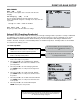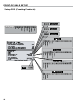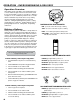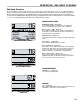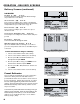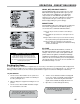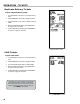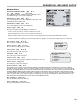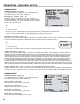Setup & Op User guide
41
MISC CHARGES
Name: (FE) C - U
The name or description of the selected cash discount
category.
Tax Category: (LB) C - U
The tax category applied to the miscellaneous charge.
Choices include tax categories 1 through 16, no tax, same tax
as product.
1
through
16 • None • Same as Product
Unit Price: (FE) C - U
The price per unit of the miscellaneous charge.
Setup POS (Creating Products)
After the tax structures and discounts are entered, you can begin creating products. A product is a unique combination
of a calibration, a tax structure, a volume discount, a cash discount, and a price. On the setup POS screen, under
PRODUCT SETUP, the elds below the double line allow you to name the product and assign a calibration a tax
structure, discounts, and a price. The LCR 600 provides for 100 different products. All 100 products are all available
for selection in the delivery screens.
POINT-OF-SALE SETUP
1. Move the pointer to the Product #: eld and press
EntEr. Enter a number between 1-100. Make sure the
number has not been used for a previous product.
2. Move the pointer to the Code: eld and press EntEr.
Enter a code unique to this product.
3. Move the pointer to the Name: eld and press EntEr.
Enter a name unique to the product.
4. Move the pointer to the Calibration #: eld and
press EntEr. Enter the number of the calibration used to
prove the product.
5. Move the pointer to the Tax Category: eld and
press EntEr. Select one of the preset tax categories for
the product.
6. Move the pointer to the Cash Discount: eld and
press EntEr. Select one of the preset cash discounts for
the product.
7. Move the pointer to the Volume Discount: eld and
press EntEr. Select one of the preset volume discounts
for the product.
8. Move the pointer to the Price: eld and press
EntEr. Enter the price of the product.
Be careful.
Product #
s can be overwritten. Don’t
accidentally overwrite a
Product #
currently in
use.
Code #
s are often the same as codes employed
by company’s ofce records.
If you don’t want to apply a cash discount, volume discount or a tax structures to
a product, select a number that has not been programmed with a discount or a
tax. See Cash Discounting on page 44.
No Discounts?