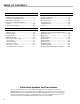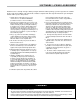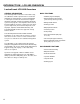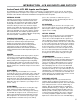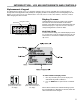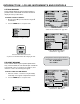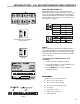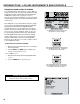Setup & Op User guide
9
Fn BOX
The Fn command (on the up arrow button) provides a
set of additional characters and commands that can be
entered in a eld edit box. The symbols on the left side
of the Fn box are commands. The symbols on the right
side are characters.
To activate an Fn command or insert an Fn
1. Tap the Fn button twice to bring up the Fn box.
2. Using the and buttons, move the highlighted cursor
to the desired command or character
3. Press the EntEr button to accept the highlighted
command or character.
FN COMMANDS
Moves cursor to the farthest left position
Moves cursor one space to the left
Moves cursor one space to the right
Moves cursor to the farthest right position
↔
Insert toggle
↕
Upper/Lower case toggle
∆
Deletes character above cursor
✼
Deletes entire eld
INTRODUCTION - LCR 600 INSTRUMENTS AND CONTROLS
MULTITAP FUNCTIONALITY
While a eld edit box is on the LCR 600 screen, the
alphanumeric buttons and the down button can be used
to enter characters in the eld edit box. The character
entered into the eld edit box depends on the number of
times the button is pressed successively, similar to text
messaging on a cell phone.
Text Buttons
Navigation Buttons
Alphanumeric Buttons
Fn Button
Display Screen with Fn Box
Fn Box
Press the
button to backspace in
a eld edit window