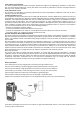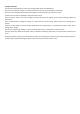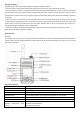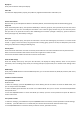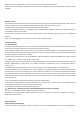Assembly Instructions
Display On
Short press the knob to wake up the display.
Status Bar
The status bar displays battery capacity, time, SIM card, registered network status information, etc.
Push-To-Talk function
After the start-up, the radio platform software is started by default, and automatically enter the default waiting group.
Single Call
Under the standby status (PTT), short press the DOWN key to enter the group list, short press OK key to enter the current
group member list, users can not modify this information. Then under the group member list, you can select the person
who you want to call, press OK to confirm, after establishing the connection (red light is always on), press PTT button to
directly call (single call), Press OK key to hang up.
Group Cal
Under the standby status (PTT), short press the side button 2 to enter the wanted group, and there is a TTS voice sounds
around “** group”. At the same time, the group becomes a waiting group, press PTT to talk, but temporarily not receive
other group information including the default group.
One key alarm
Press and hold the side button 1 to enter the one-key alarm button for 3 seconds to activate the one-key alarm function.
Note: This function would be invalid if the VT Console do not give alarm number to radio.
This function would be invalid if the radio do not have an alarm button.
Enter the APK settings
Under the standby status (PTT), short press the UP button, will display the setting interface, which can set personal
information, voice call settings, sleep mode, PTT incoming calll option, Dynamic PTT, PTT to activate screen settings and so
on.
ROM settings
Short press the MENU button to enter the ROM setup menu, you can set the network set, WLAN, BT, Location, Boot sound,
phone state, etc.
Establish a wireless connection
Set up the WLAN connect
WLAN Connect
1. Under the “Settings”, press the UP/DOWN key to choose WLAN, press OK to confirm and enter the WLAN mode, now
you can setup to connect the WLAN.
2. Under the WLAN, press OK button to turn ON or turn Off the WLAN. And you can see the “Connected wlans/Available
wlans/saved wlans”.
3. Press the UP/DOWN button to choose the WLAN you wanted, input the correct password and press OK button to
confirm and connect.
Set up the BT connect
1. Under the “Settings”, press OK button and press UP/DOWN button to choose BT, and then press OK to enter BT settings;
2. Under BT, press OK button to turn on the BT and your intercom will show the list within the search range.
3. Press UP/DOWN button to choose the device you want to connect, press OK to connect;