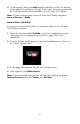User's Manual
Table Of Contents
- FCC Compliance Statement
- What’s in the Box
- Getting Started
- Remote Control
- Picture Frame
- Initial Frame Setup
- Description of Main Menu
- Viewing Photos
- Configuring Access to Online Content
- Streaming Media from your PC to your HP Smart Wi-Fi Display
- Connecting your HP Smart-WiFi Display to your Computer with the USB Cable
- Using Headphones or Speakers with your HP Smart Wi-Fi Display
- Resetting the Frame
- Cleaning and Care Tips
- Feedback
- Getting Help
- Specifications
- Frequently Asked Questions
- Troubleshooting
21
Time
The Time menu lists several time and date options.
Automatically setting the date and time
By default, when you connect to the Internet, your HP Smart Wi-Fi Display
configures the time and date according to the ZIP Code that you entered when you
set up your www.hpframe.com account.
Manually setting the date and time
To adjust the date or time manually, select Set Date/Time from the Clock menu.
Use the navigation buttons and Select to change the values.
Note: This option is only available when you are not connected to the network.
Setting Wake/Sleep/Alarm times
You can program your HP Smart Wi-Fi Display to turn itself on and off at times you
pick during the day. You can also set up your HP Smart Wi-Fi Display to alert you
with an alarm. To set up these three options, choose Set Wake/Sleep/Alarm
from the Clock menu. Use the navigation buttons and Select to change the values.
Note: The volume of the alarm is based on the HP Smart Wi-Fi Display’s current
volume settings. Therefore, be sure that this is set to a suitable level.
Displaying the clock
To display the clock, from the Clock menu, select Current Time.
Displaying the calendar
To display the calendar, from the Clock menu, select Calendar.
Network Signal Icon
When you have access to a wireless network, the network signal icon appears in
the top right corner of the Main Menu and is shown below.
It consists of three bars, each of which can be gray or blue. The more blue bars
appear, the stronger the signal, so three blue bars would indicate a strong signal.