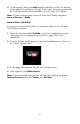User's Manual
Table Of Contents
- FCC Compliance Statement
- What’s in the Box
- Getting Started
- Remote Control
- Picture Frame
- Initial Frame Setup
- Description of Main Menu
- Viewing Photos
- Configuring Access to Online Content
- Streaming Media from your PC to your HP Smart Wi-Fi Display
- Connecting your HP Smart-WiFi Display to your Computer with the USB Cable
- Using Headphones or Speakers with your HP Smart Wi-Fi Display
- Resetting the Frame
- Cleaning and Care Tips
- Feedback
- Getting Help
- Specifications
- Frequently Asked Questions
- Troubleshooting
22
Viewing Photos
Photo/Picture Slide Show
Slide show modes
Slide show mode will begin automatically a few seconds after the HP Smart Wi-Fi
Display is powered on if an external memory card/USB flash drive is inserted. If
more than one memory card or USB flash disk is inserted, then the contents of the
most recently inserted one will be shown. There are two slide show modes, one with
background music and the other without.
• Slide show with music – This is possible with photos/pictures and music
files on an external memory card or USB flash drive. The default setting is for the
HP Smart Wi-Fi Display to play music during the slide show. You can change
this preference in settings.
You can also manually start music playback and then navigate to (and start)
photo playback. This works for local, UPnP, and Internet content. For example,
you can listen to music from a USB flash drive while viewing photos from an
online photo host, such as Facebook, as follows:
1. Navigate to Frame Content > Music > USB Card > Tracks, and
choose a song to play.
2. While the song is playing, press the Home button on the remote.
3. Navigate to Internet Content > Photos > Facebook, and choose an
album for the slide show.
• Slide show without music – This is possible with photos/pictures on either
internal or external memory sources.
You can also choose to start a slide show manually at any time. To do so, go to
Frame Content, Internet Content, or Home Network then navigate to start
photo playback.
There are two ways to choose photo viewing options:
• Setup menu
Navigate to the Setup menu and then Local Settings. For more information,
see “Local Settings” on page 18.
• Options button
Press the Options button while viewing photos. You will be given most of the
same options as in Local Settings, with the addition of Copy File. This
function allows you to copy a photo from a memory card and paste it to internal
memory, for example. After choosing Copy File, you will be given a list of
destinations. Simply choose the destination you prefer and the file will be pasted
there.