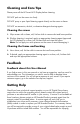User's Manual
Table Of Contents
- FCC Compliance Statement
- What’s in the Box
- Getting Started
- Remote Control
- Picture Frame
- Initial Frame Setup
- Description of Main Menu
- Viewing Photos
- Configuring Access to Online Content
- Streaming Media from your PC to your HP Smart Wi-Fi Display
- Connecting your HP Smart-WiFi Display to your Computer with the USB Cable
- Using Headphones or Speakers with your HP Smart Wi-Fi Display
- Resetting the Frame
- Cleaning and Care Tips
- Feedback
- Getting Help
- Specifications
- Frequently Asked Questions
- Troubleshooting
33
Twitter
If you have an account with Twitter, you can stream Tweets to your HP Smart
Wi-Fi Display, as follows:
1. Ensure that you have added Twitter to your list of enabled services (see
“Managing your www.hpframe.com Account” on page 28 for more
information).
2. Once the Twitter service appears in your list of enabled services, click on its
icon, which is shown below:
3. On the page which appears, log into your Twitter account and click Allow to
allow access.
Note: To view Twitter on your HP Smart Wi-Fi Display, navigate to Internet
Content > Gadgets > Twitter.
Recent Updates
Any time you make updates to your www.hpframe.com account, or new content is
available, you will see an icon in the bottom right-hand corner of your HP Smart Wi-
Fi Display. This icon is usually in the form of the feature which has been updated.
For example, if you have just added the Facebook feature, then a small Facebook
icon will appear in the bottom right corner of the Main Menu a few moments
later. You can then navigate to Internet Content and then Recent Updates to
see what has been updated. Once you have opened the items on this list, the small
icons will disappear from the bottom right of the Main Menu.